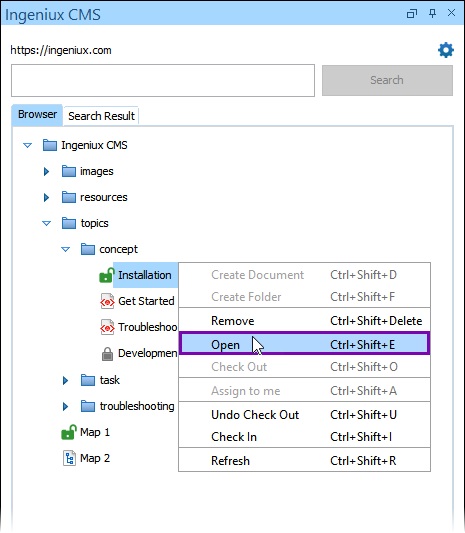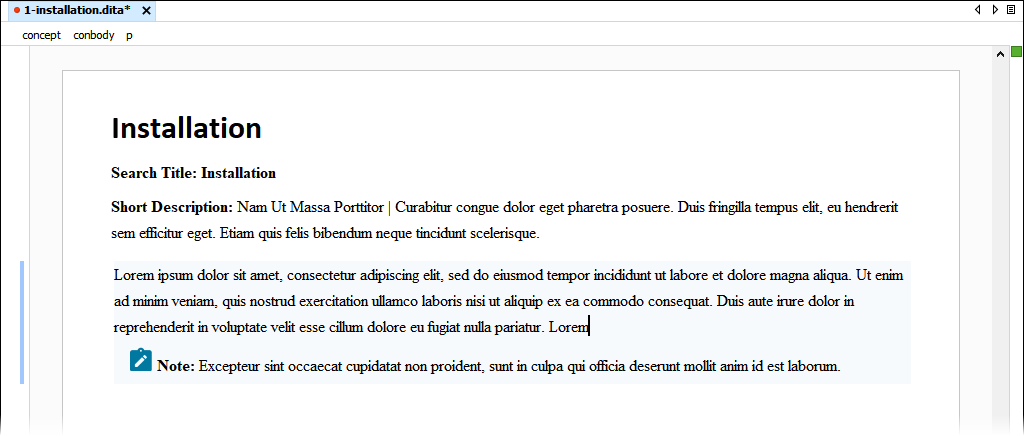Prerequisites: Users must have permissions to check in and out assets in the CMS Assets Manager. See
Creating
Groups for details to set permissions.
Users can save checked-out DITA content items assigned to them in the Oxygen Desktop
Plugin. This action saves document asset changes to the CMS without checking in the content
item.
To save a CMS DITA content item via the Oxygen Desktop Plugin:
- Open the Oxygen XML Editor application.
- Open a checked-out item assigned to you from the Ingeniux CMS
Browser tab tree structure.
The item displays in the main pane
Editor.
Note
An unlock icon displays next to itemss assigned to you in the
Ingeniux
CMS Browser tab. If you hover over a checked-out item, the tooltip text
displays
Checked Out and assigned to [name-of-operating-cms-user].
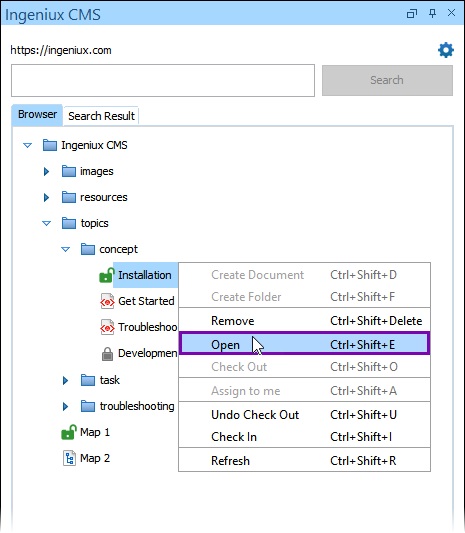
- Make a change to the document asset in the main pane Editor.
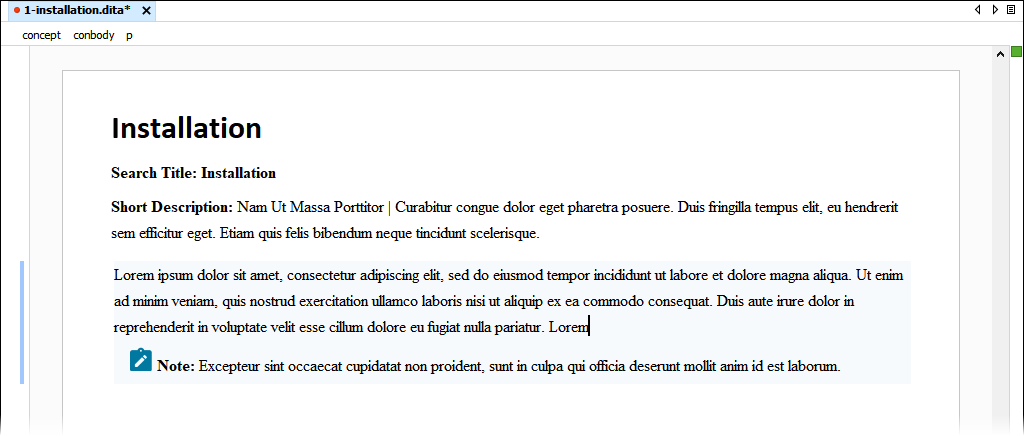
- Save the item by clicking the Save button in the toolbar or
pressing CTRL+S.
This action saves the content change to the CMS without checking in the
item.
Note
Keep in mind that when items are
checked
in, the system automatically saves the changes to a new version of the
item.