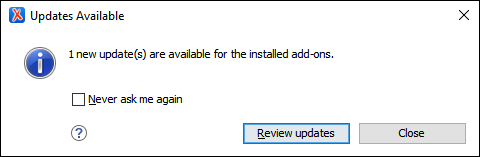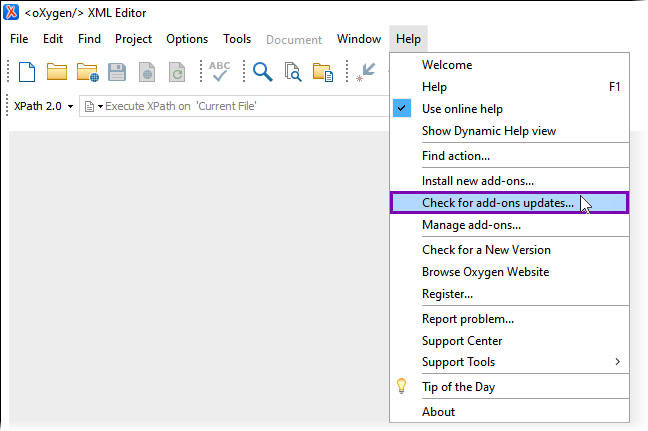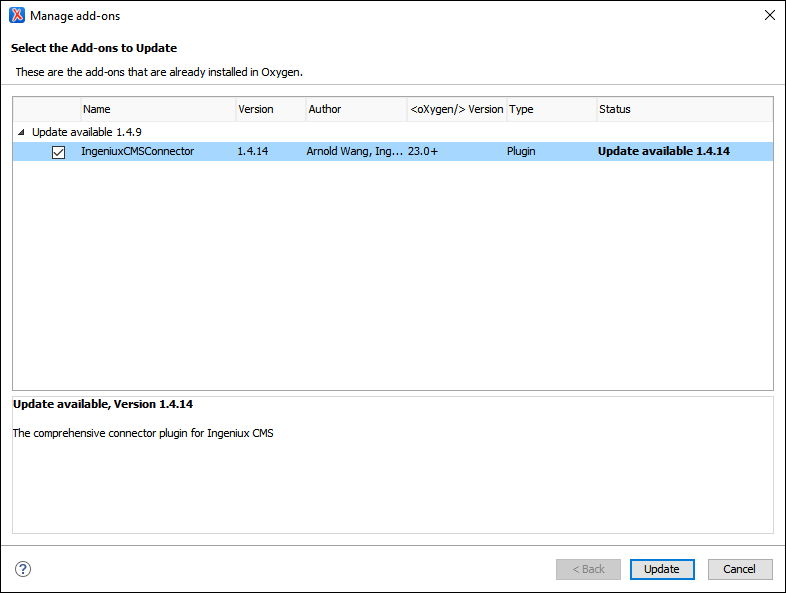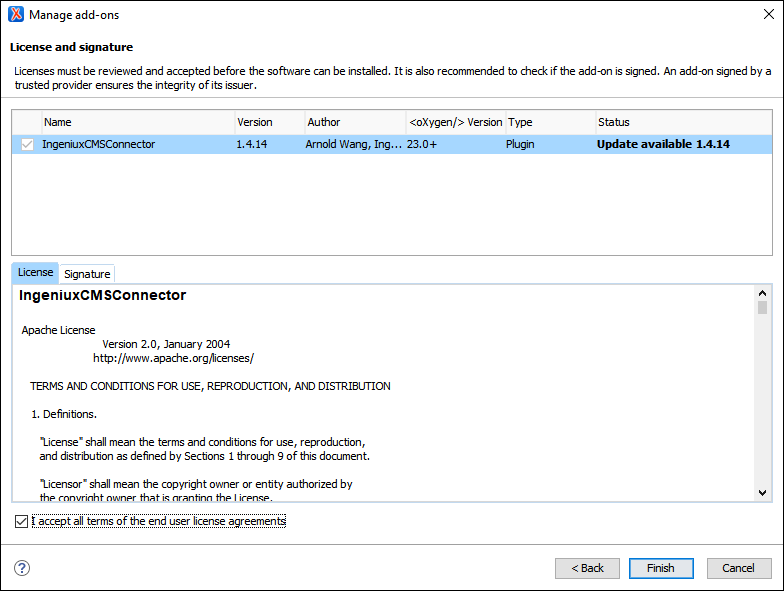Installing Add-on Updates
Prerequisites:
- System administrators must install the Oxygen Web Service for the Ingeniux CMS site
instance. See Installing Oxygen Web Service for details.
- For CMS 10.6, see Installing CMS 10.6 Oxygen Web Service.
- For CMS CMS 10.3–5, see Installing CMS 10.3–5 Oxygen Web Service.
ImportantSystem administrators must install the latest version of the Oxygen Web Service .dll file compaitable with the CMS version. See Updating Oxygen Web Service for details. - CMS content contributors must install Oxygen XML Editor 23.1+ on their authoring client(s). See the Oxygen XML Editor website for details.
- CMS Content contributors must install the Ingeniux CMS Connector add-on. See Installing
Ingeniux CMS Connector for details.
- For CMS 10.6, see Installing CMS 10.6 Connector Add-on.
- For CMS CMS 10.3–5, see Installing CMS 10.3–10.5 Connector Add-on.
New Oxygen Desktop Plugin version add-on updates will become available for installation
over time. Users can check for these plugin updates and install them to their Oxygen XML
Editor 23.1+ application.
To check for and install an add-on update for the Oxygen Desktop
Plugin:
Next Steps (optional): Use the plugin tools to edit CMS DITA content within the Oxygen XML Editor application interface.
This section includes: