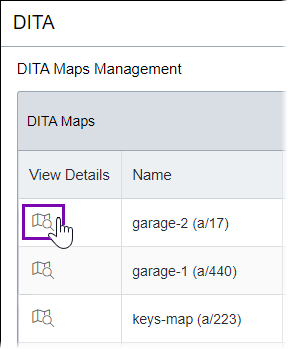Downloading Maps from DITA Map Manager
You can download DITA maps and all their dependencies from DITA Map Manager.
Version Notes: CMS 10.6.378 vs. CMS 10.6.308–10.6.342
Dependency functionality differs between CMS 10.6.378 and CMS 10.6.308–10.6.342.
In CMS 10.6.378, dependencies are accounted for based on the DITA asset's latest content version and versions marked to publishing targets. To filter map downloads based on version, use the drop-down list in the Map Details tab.
- In CMS 10.6.308–10.6.342, dependencies are only accounted for based on the current version of the DITA asset item. If you make and save changes to an asset item's dependencies, the map download action includes only dependencies from the latest version, no matter if the map is checked in or out.
See CMS DITA Versioning Functionality for more details about CMS 10.6 dependency functionality changes.
To download a map (and its dependencies) from DITA Map Manager: