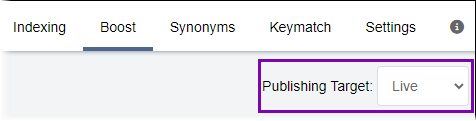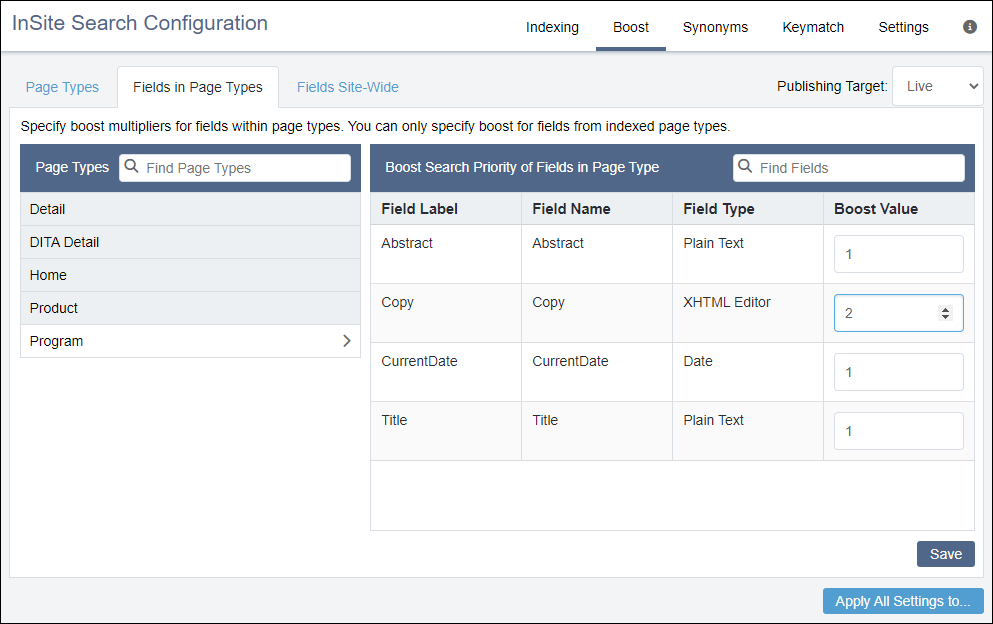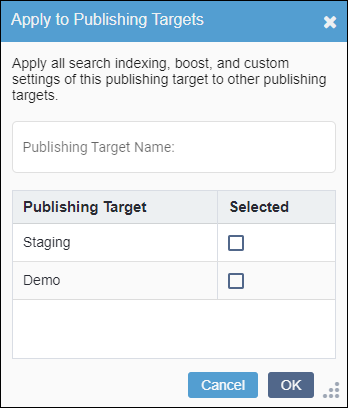Prerequisites: Administrators must configure page types and fields before configuring boost
multipliers. See
CMS 10.6 Search Indexing for details.
Once page types have been selected for indexing, administrators can apply boosts to
individual text-based fields from each page type.
To set a boost for a field within a page type:
- Navigate to .
- Select the Fields in Page Types tab in the InSite
Search Configuration pane.
- Select the publishing target where the field boosts will apply via the
Publishing Target drop-down list.
Note
If multiple publishing targets will use the field boosts, then, after
you finish setting your configurations, you can batch apply the settings to multiple
publishing targets.
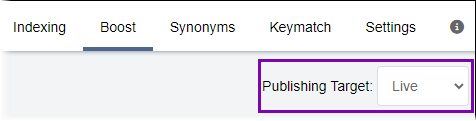
- In the Page Types list, select the page type containing the
text-based fields you want to boost.
Tip
You can use Find Page Types field to search for
page types in the list.
The fields associated with the page type display in the
Boost Search
Priority of Field in Page Type list.
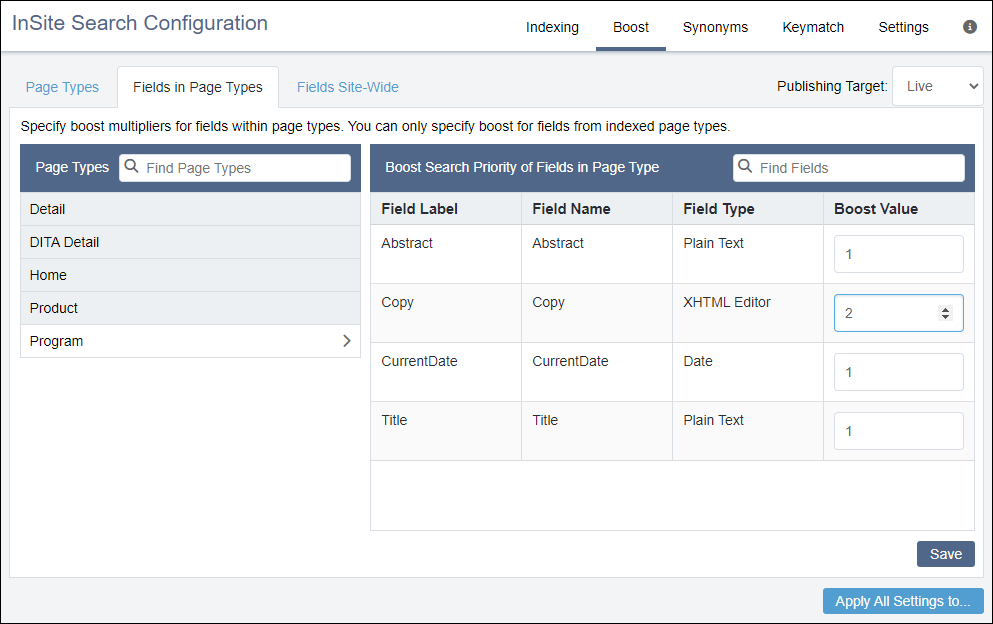
- In the Boost Value column, change the boost value of each
corresponding page field to suit your needs. Enter the number value manually or use the
number picker arrows.
You can change the boost value for as many listed fields as you want. See
About Boost Multipliers for details about
changing boost values.
Tip
You can use Find Fields to
search for page fields in the Boost Search Priority of Field in Page
Type list.
- Select Save.
- Optional: If you want to batch apply your InSite Search configuration changes to additional
publishing targets, then complete the following steps.
Warning
This tool batch applies your other InSite Search configuration
changes (i.e., index and custom settings) along with your boost settings to the
additional publishing targets. After batch applying these changes, previous
configurations cannot be recovered.
- Select Apply All Settings to... in the bottom-right corner
of the InSite Search configuration pane.
The
Apply to Publishing Targets dialog displays.
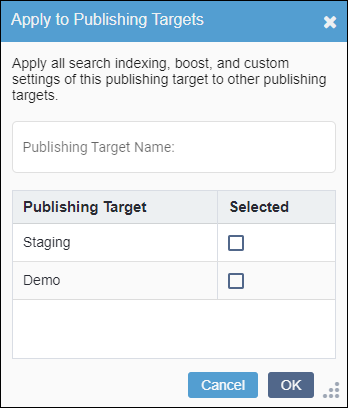
- Select the additional publishing targets where you want your InSite Search
configuration changes to apply, and click OK.
Tip
You can use the Publishing Target Name field
to search for available publishing targets.
The system applies your InSite Search configuration changes to the other
publishing targets.