CMS 10.0–10.5 Boosting or Excluding Schema Fields
Administrators can add exclusions or boost values for specific schema fields.
To boost or exclude schema fields:
- Navigate to Administration > InSite Search Configuration.
- Select the Schemas tab.
- Click the Schema Boost and Fields accordion.
Initially, it's located at the bottom of the Schemas tab.
- Click the Add Schema Specific Definitions plus
(+) button to create a new schema definition in the
Schema Boost and Fields area.
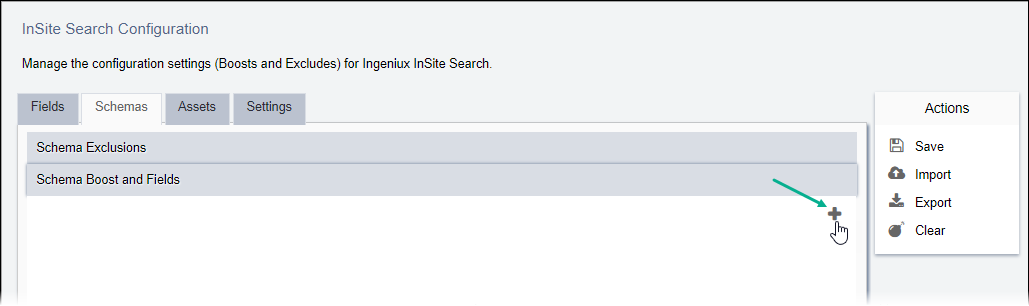
- Select a schema from the Schema drop-down menu, or enter a custom schema name.
- Optional: If you want to change the boost value of the schema as a whole, you can increase or
decrease its relative value in the Schema Boost Value field.
The default value for all schemas is 1.0. This value should be set from 0 to 2.0. (Higher values are not recommended because this would push all documents to top in returned results.) This setting controls the positions of documents in search results. Default value (0.25) allows pages to show up before documents (e.g., MS Word, PDF) in general.
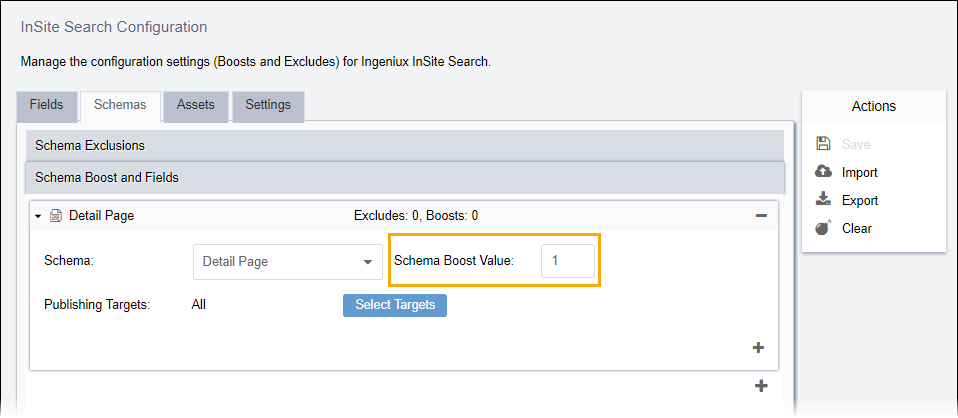
- Optional: By default, the schema definition applies to all publishing targets. To apply it to a specific target, click Select Targets and choose a target or multiple targets from the dialog that displays.
- Click Select Targets.
- Click the plus (+) button within the schema definition, and
choose either the Add Exclusion or Add Boost
option.
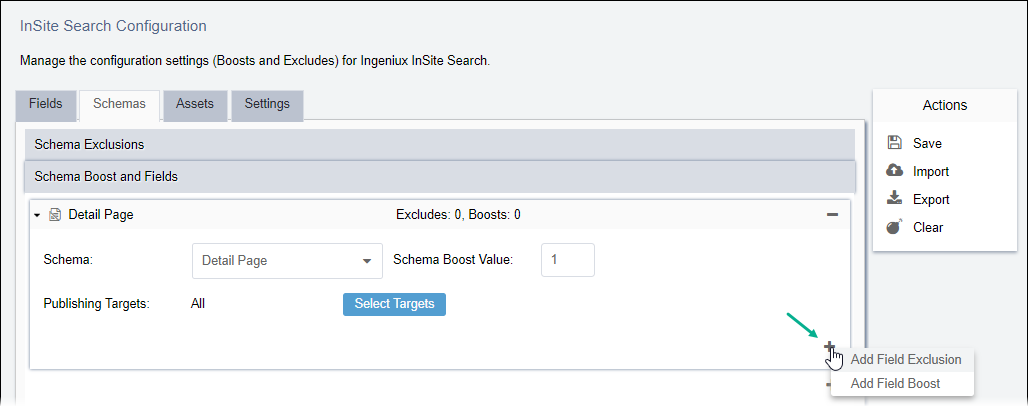
- To add a field exclusion on the defined schema:
- Select the schema-specific field from the Field Name menu.

- Select the schema-specific field from the Field Name menu.
- To change a boost value on the defined schema:
- Select the schema-specific field from the Field Name menu.
- Enter a value in the Boost Value field.NoteThe boost value ranks search matches within the named field. For example, assuming no other influences, a boost value of 2.0 will rank a field higher than another field that is ranked 1.5. While you can set the boost value from a range of 1.0 through 4.0, the recommended range is to stay within 1.0 through 2.0, as higher values tend to introduce additional variances in results. Keep in mind that boosting is also dependent on the how often the term occurs in the boosted field.

- To add a field exclusion on the defined schema:
- Click Save in the Actions menu when you finish.
Related Topics
