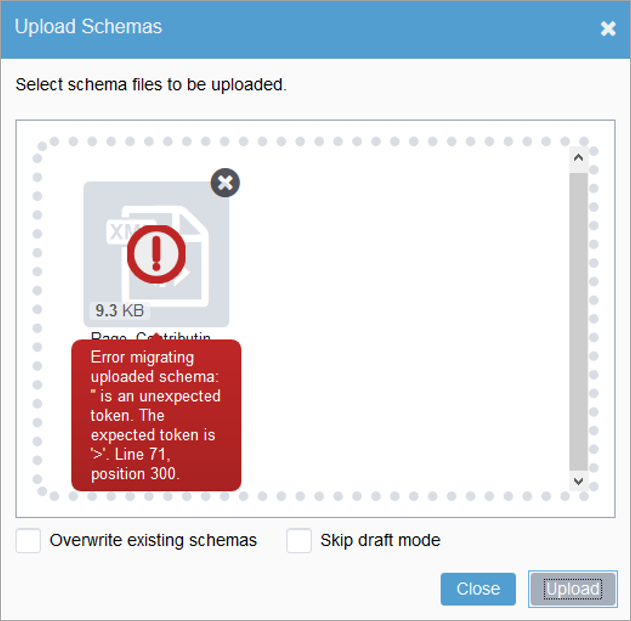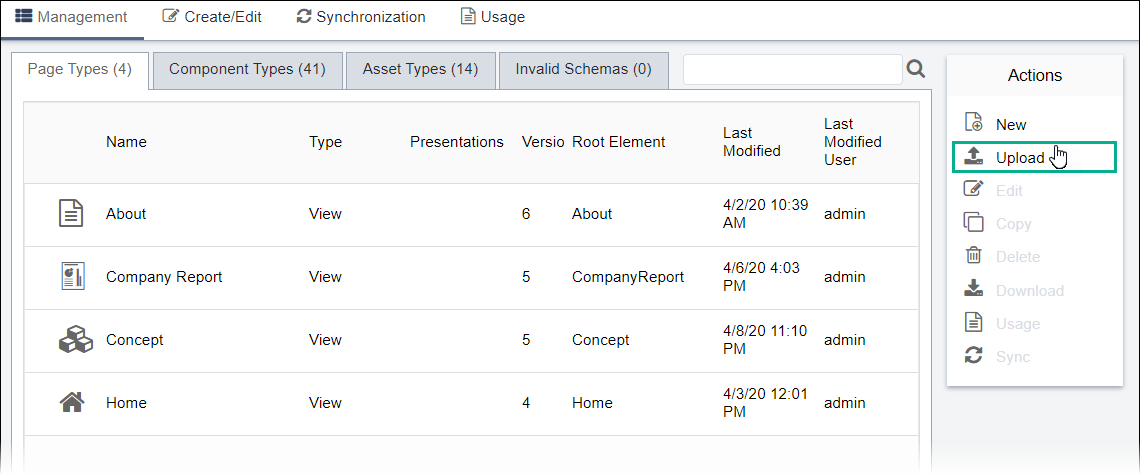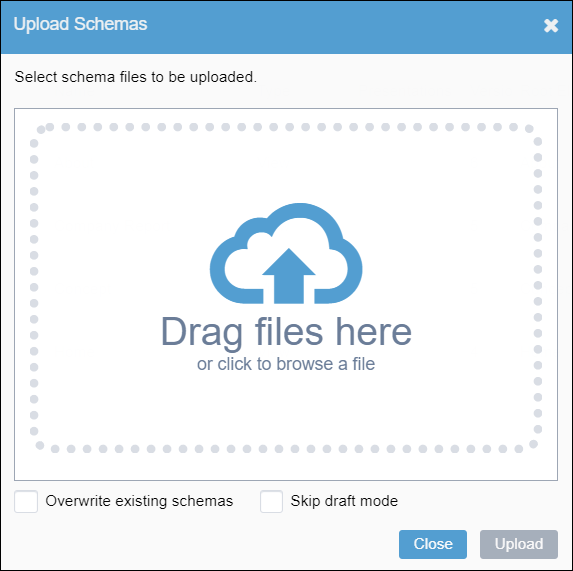Uploading Schemas
Prerequisites:
See Schema Designer Prerequisites for details.
While there is less chance for error if you create or edit schemas within Schema Designer, schemas can be created or modified manually and then uploaded to the CMS. A more common scenario is to use the schema upload feature to update DEX InSite Search component schemas.
To upload a schema to Ingeniux CMS:
Task Troubleshooting:
Note
Schemas containing syntactical errors will not upload. In these cases, an
error message displays, indicating the location of the error.