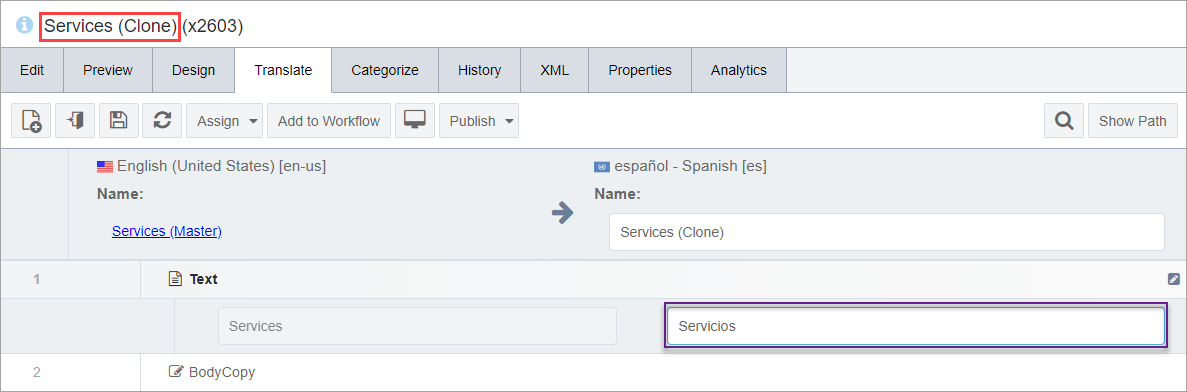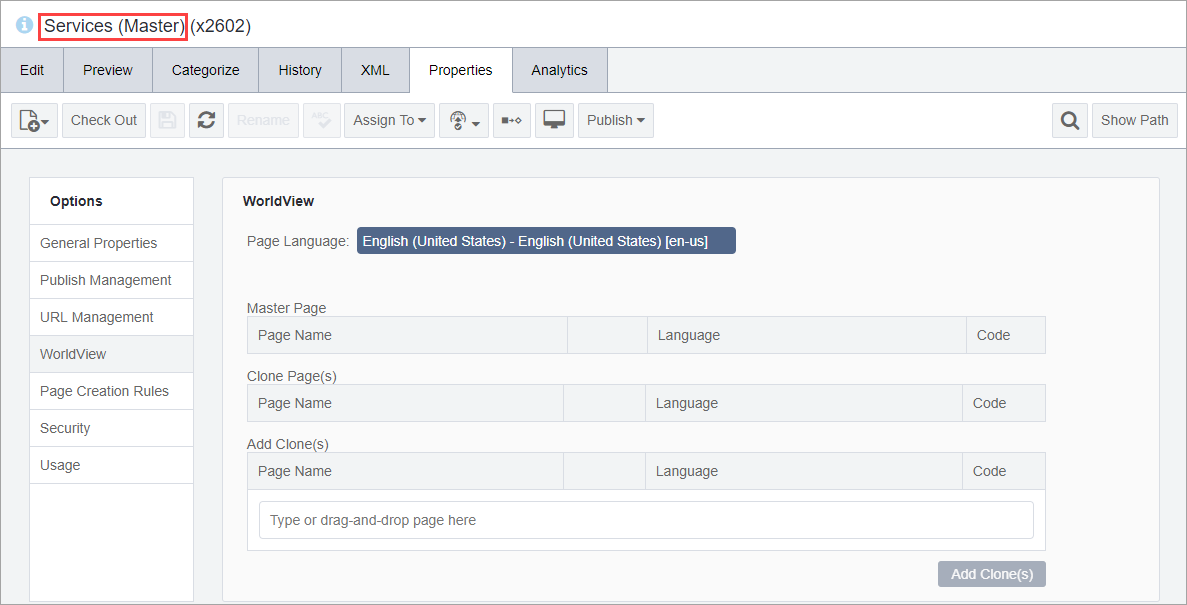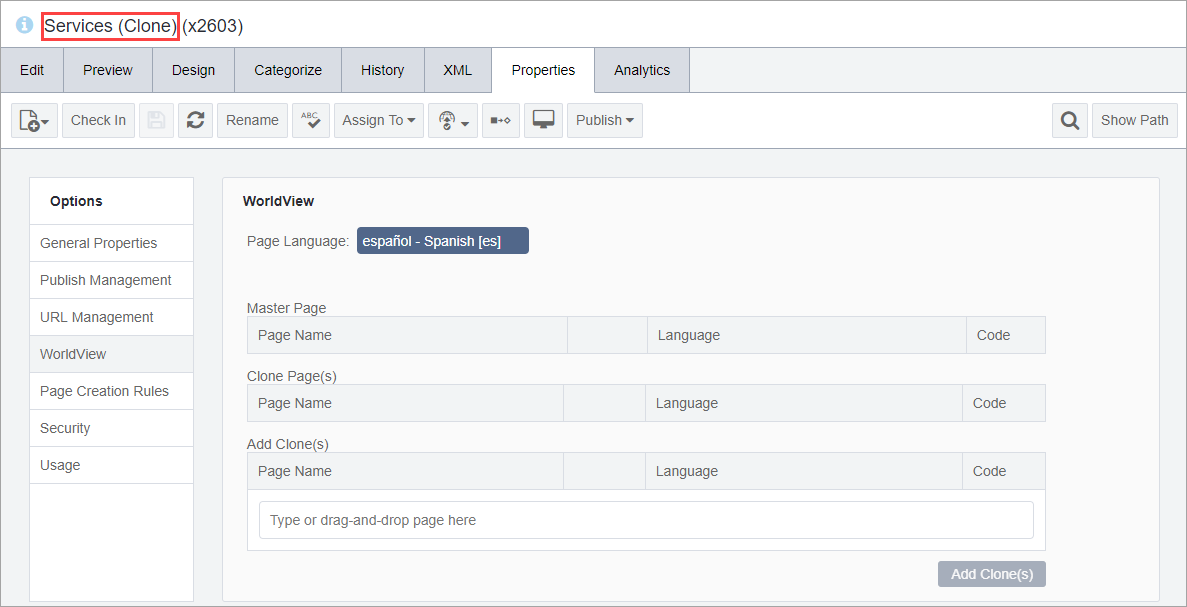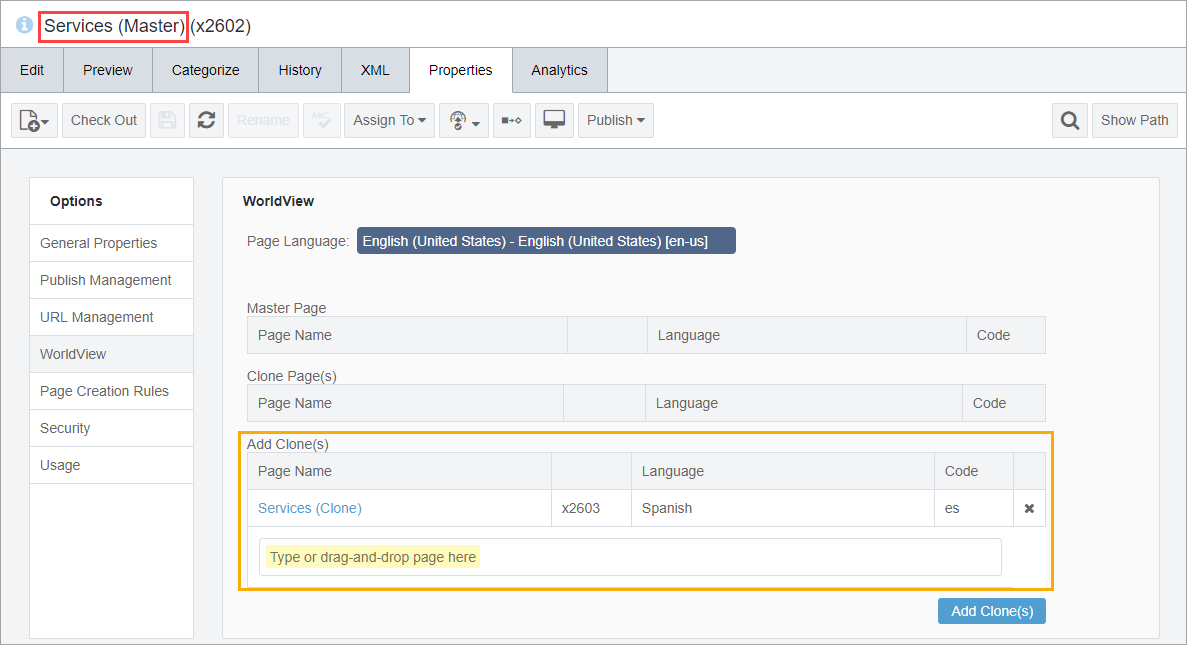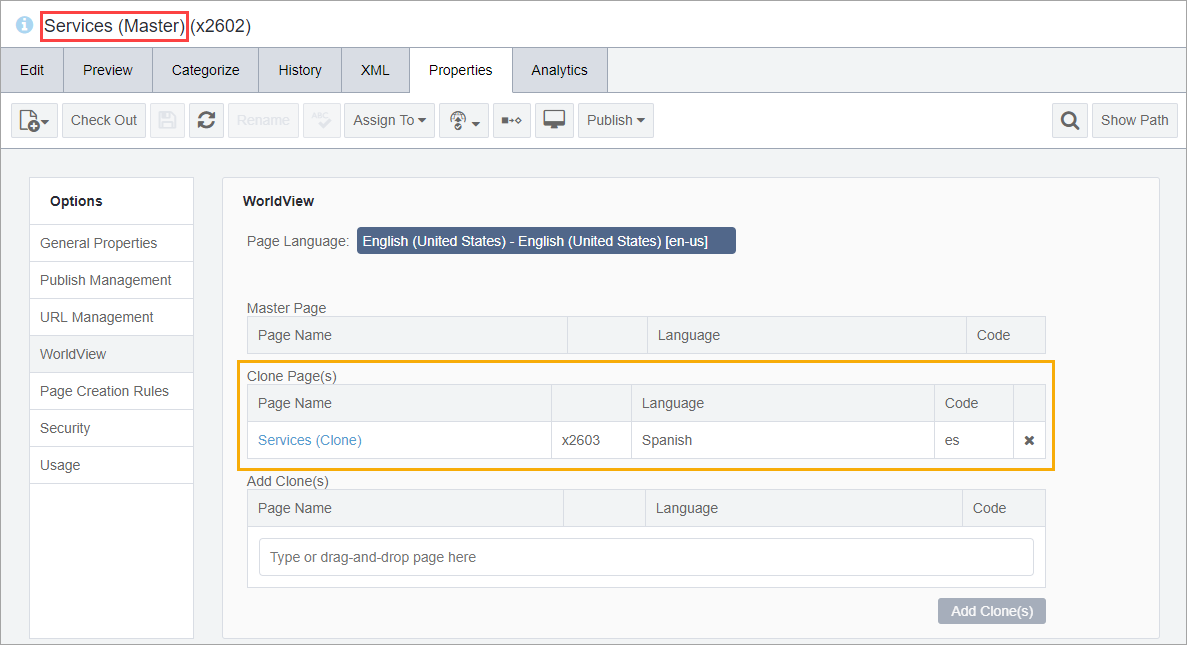Adding Clone Pages After Initial Language Assignments
- Administrators should see Translation Prerequisites for details.
- The master region root and cloned region root must exist and connect via lingual mapping. See Preparing Pages for Translation for details.
Adding cloned pages is useful when administrators add new pages to the master language set that require translation. These new master pages must be associated with cloned counterparts.
Only administrators can add clones to master pages.
In the following scenario, the Spanish region root has already been established in the Site Tree. While the master pages can be in any language, they are in English in this case.
Next Steps: Translate the cloned page fields to the appropriate language (e.g., translate from English to Spanish).
If the master and clone pages use different schemas, the Translate tab content always associates with the cloned page schema.