InSite Search Metrics with Azure Application Insights
Prerequisites:
Ingeniux InSite Search 2.12+ must be installed.
To enable Application Insights and view its metrics for InSite
Search:
Ingeniux InSite Search 2.12+ must be installed.
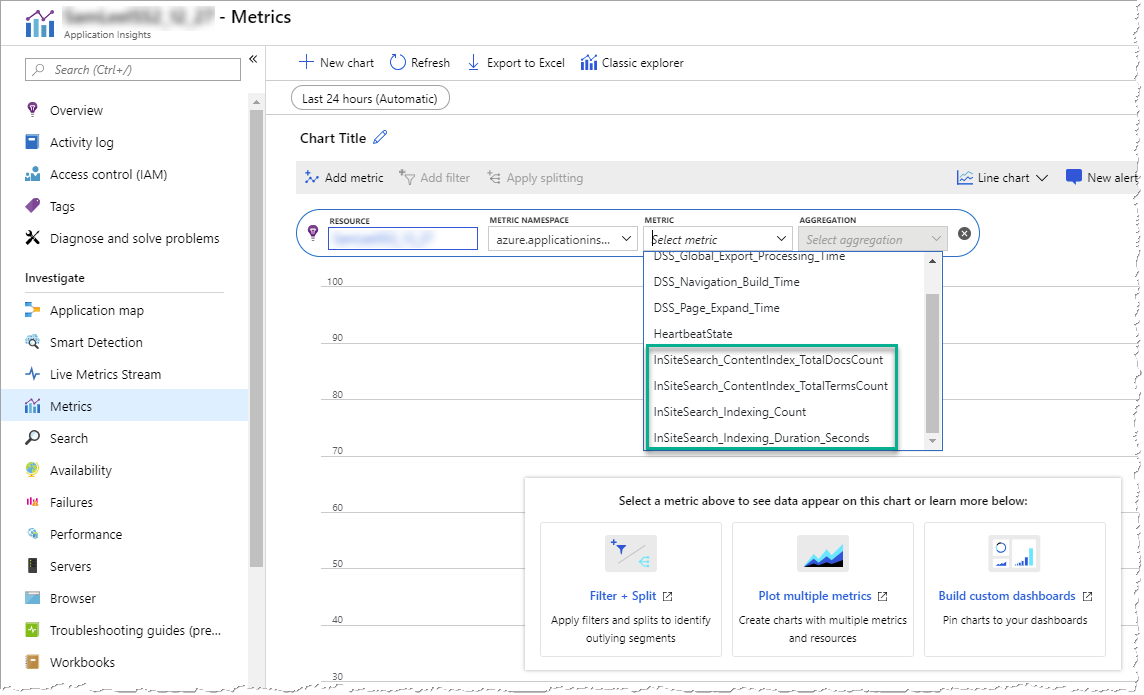
| Custom Event | Description |
|---|---|
| InSiteSearch_ContentIndex_TotalDocsCount | Total document count to index. |
| InSiteSearch_ContentIndex_TotalTermsCount | Total terms count on the index. |
| InSiteSearch_Indexing_Count | Number of pages indexed. |
| InSiteSearch_Indexing_Duration_Seconds | Time taken for each query. |
