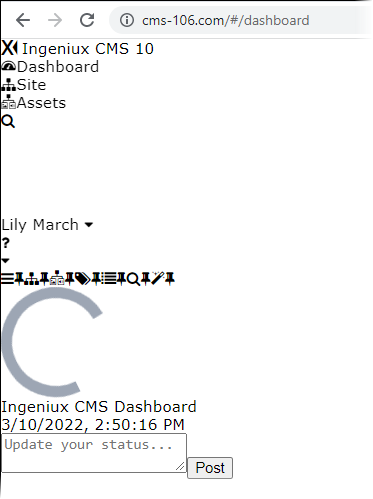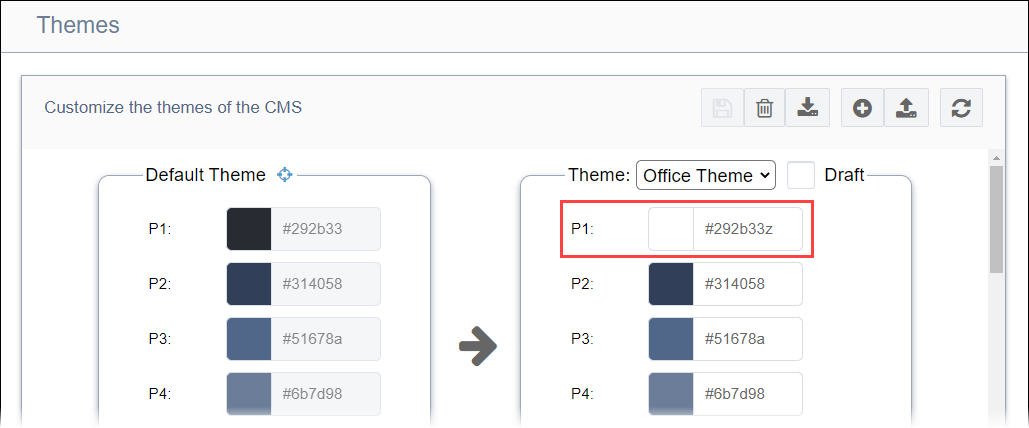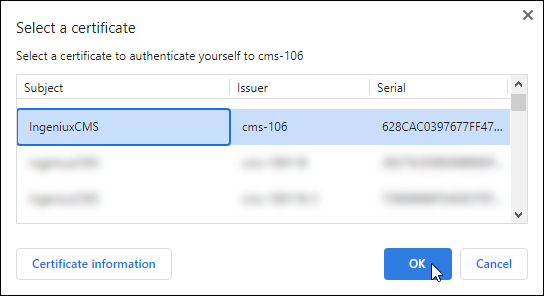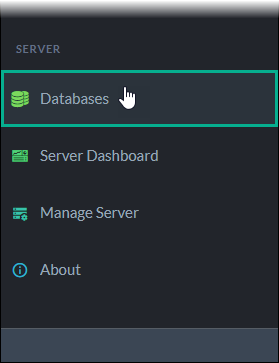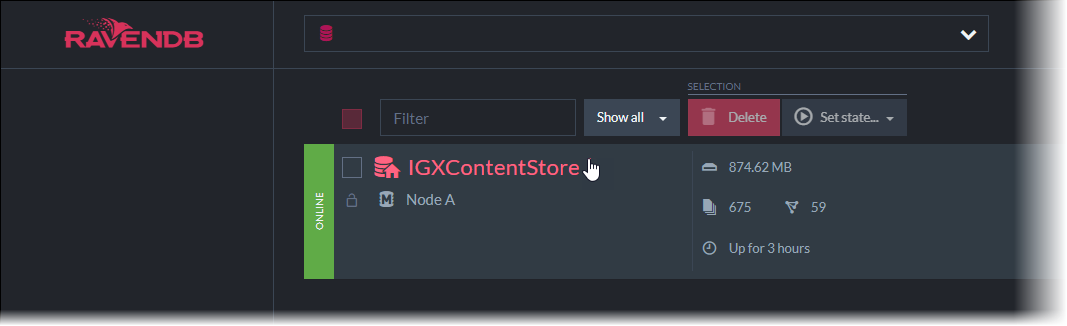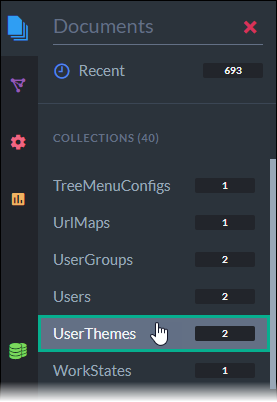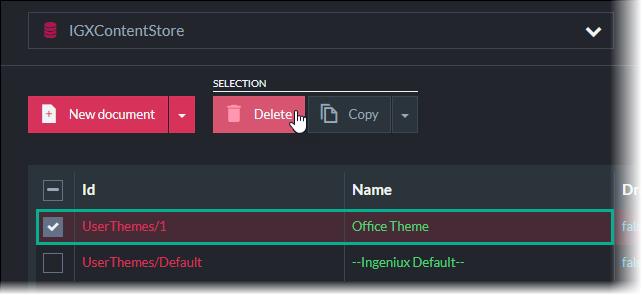Condition
When the current user or other users access Ingeniux CMS, the CMS user interface displays
without CSS styling. The lack of styling prevents users from effectively working within the
CMS.
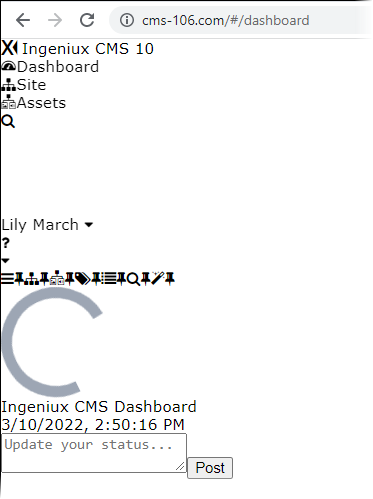
Cause
The CMS Theme in the user's profile settings is set to a color
theme that contains an invalid hexadecimal value.
Important
Administrators can
prevent this issue by ensuring that all existing CMS themes use valid hexadecimal values
via .
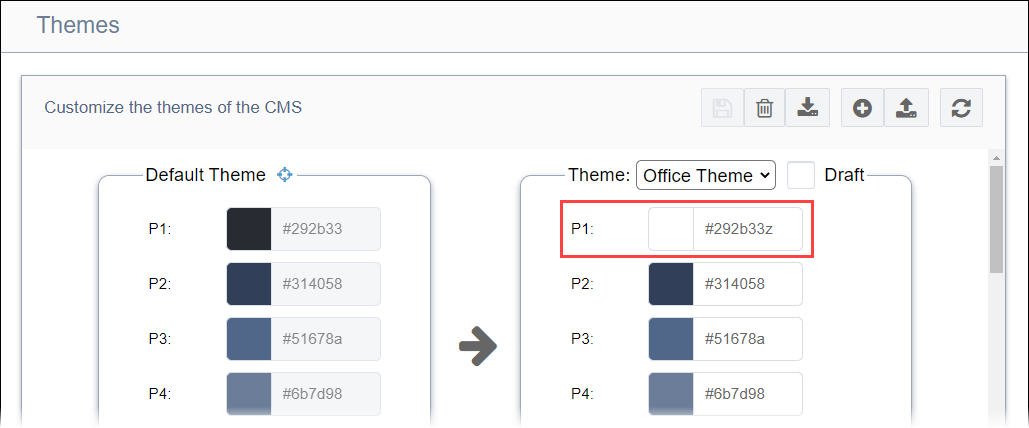
Remedy
System administrators can restore UI styling for users by deleting the
invalid color theme and resetting the UI to the default theme via the CMS Content
Store.To delete an invalid theme and reset the UI to the default
theme:
- Navigate to https://[name-of-cms-instance]/ContentStore.
The
Select a Certificate Dialog displays.
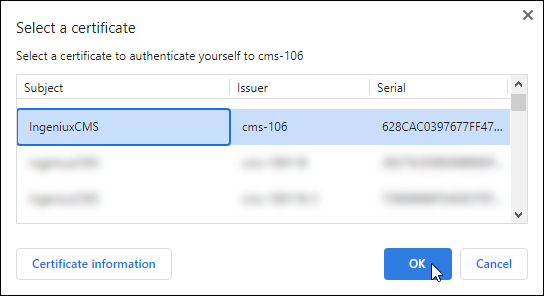
- Select the certificate associated with your CMS instance, and click
OK.
The Content Store displays.
- Select Databases in the Server menu of
the left pane.
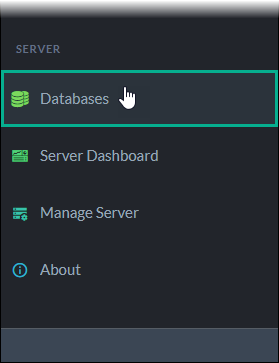
The database list displays.
- Select the appropriate database (e.g.,
IGXContentStore).
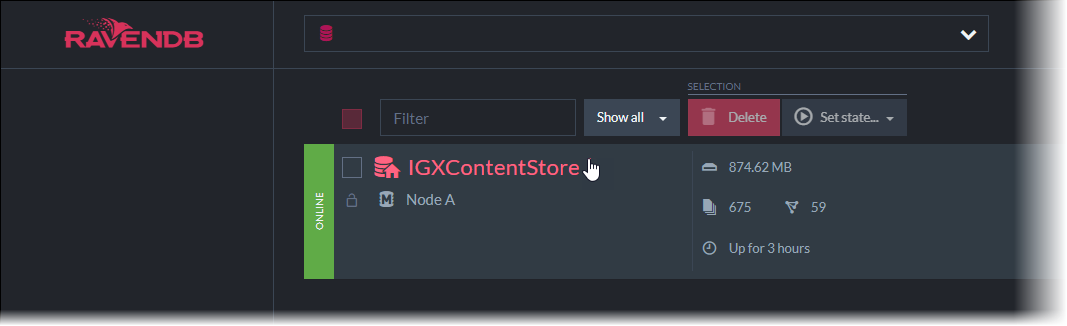
- Select in the left pane.
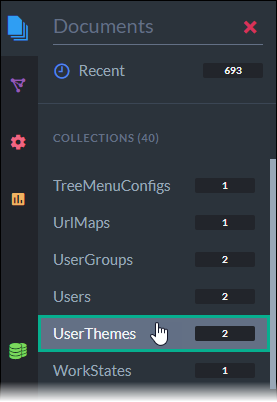
The user themes list displays.
- Select the the invalid theme(s), and click Delete.
Warning
Do not delete the --Ingeniux Default-- theme, as this
causes CMS conflicts. If you don't know which theme contains the invalid hexadecimal
value(s), then you may need to delete all custom themes from the CMS
instance.
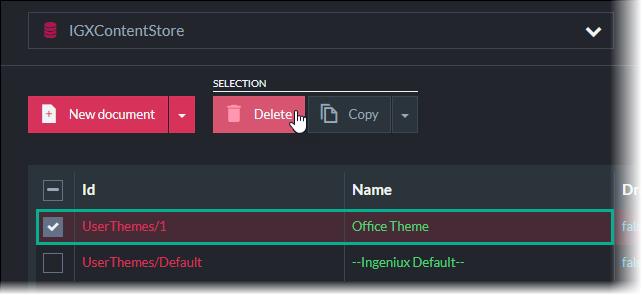
- Click Delete in the confirmation dialog that displays.
Raven Database Studio deletes the selected theme(s) from the CMS instance.
If users have the deleted
CMS Theme selected in their profile
settings, then the system automatically resets their
CMS Theme
to the
--Ingeniux Default-- theme.
When users access the CMS site instance
UI, the CMS displays with restored CSS styling.