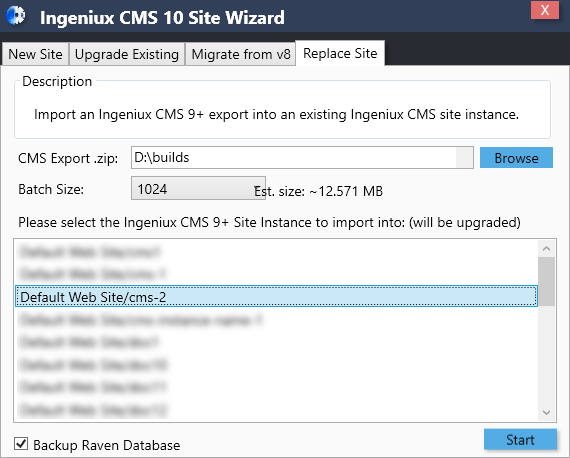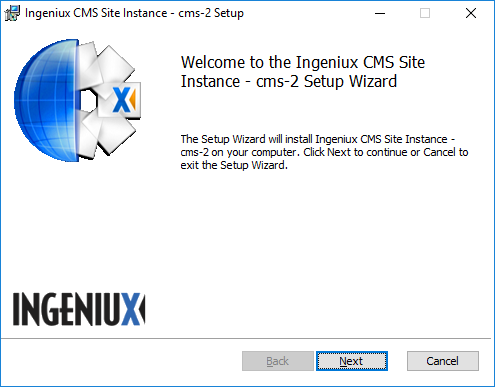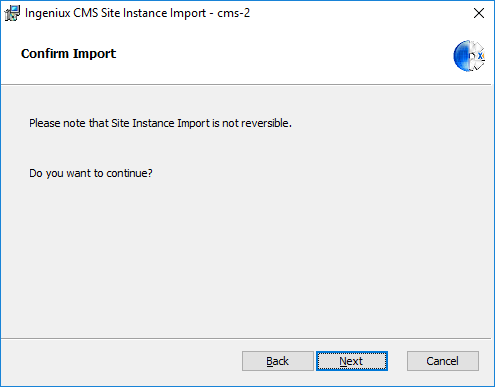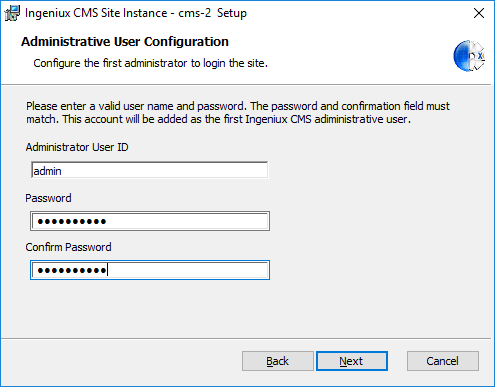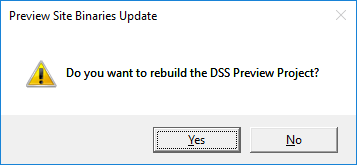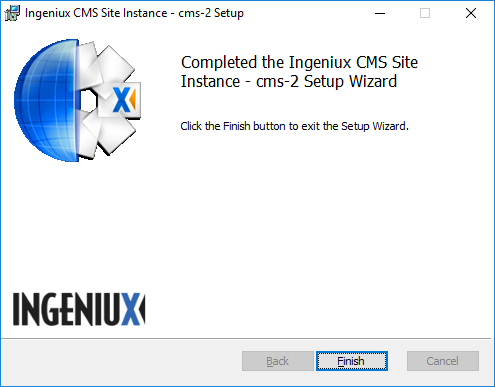Replacing CMS 9+ Site Instances
Replacing a site will merge a specified CMS site export into an existing IIS instance of the CMS application. The existing CMS database will be merged with the new contents. Matching items in the database will be overwritten and any new items will be added. The DSS Preview will be overwritten by the export contents and upgraded to the wizard's software version. The CMS export used must be from an version that is older or up to the current version of the wizard.
To replace a CMS 9+ site instance: