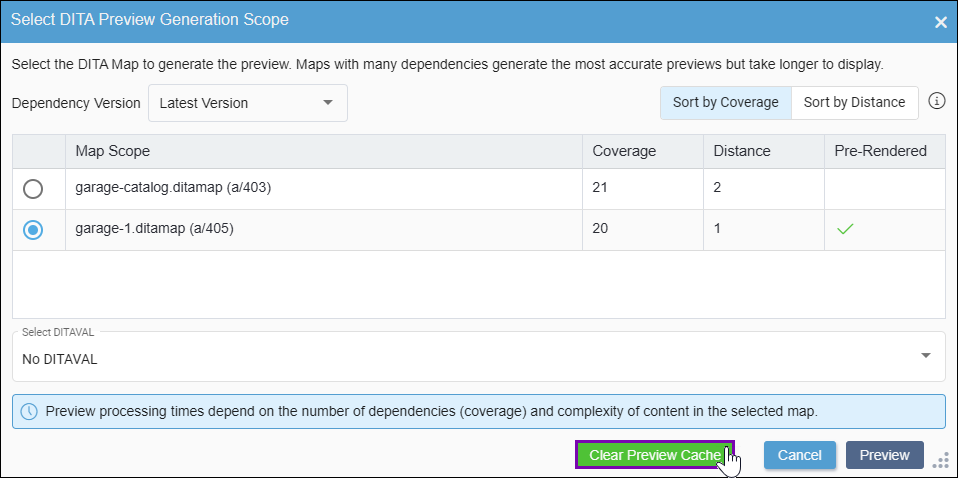Prerequisites: At least one map scope entry must have an
existing preview cache in the Select
DITA Preview Generation Scope dialog.
Users can clear the existing preview cache
from DITA map scope options. When users generate a new preview after deleting the cache, the
system automatically runs a fresh DITA preview transformation process.
If the Pre-Rendered column displays a
checkbox in the Select DITA Preview
Generation Scope dialog, then the map scope has an existing preview cache.
To clear the DITA preview cache:
- Navigate to .
- Select a DITA map or topic in the Assets Tree.
The DITA content displays in the
main Assets
pane.
- Choose one of the following steps.
The Select DITA Preview Generation Scope dialog displays.
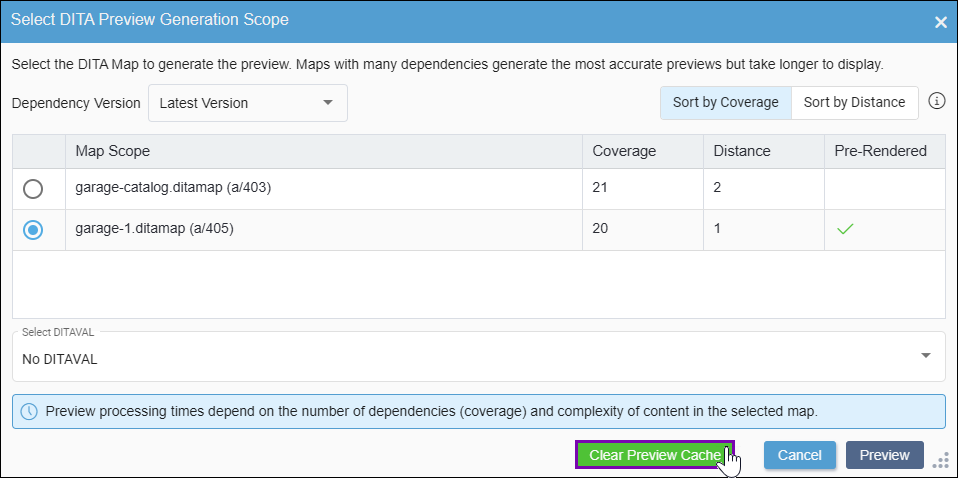
- Choose the DITA content version associated with the preview cache you want to delete in
the Dependency Version drop-down list:
Version Notes: CMS 10.6.378
The Dependency Version drop-down list is exclusive to CMS
10.6.378. If you have CMS 10.6.308–10.6.342, skip this step.
In CMS 10.6.378, preview caches are generated based on the map scope's latest version
or version marked to a publishing target.
| Option | Description |
|---|
| Latest Version | The latest content version of the DITA asset.Note This option includes any
content or dependency changes that have been saved but have not been checked in to
the DITA asset. |
| Name of Publishing Target | The version of the map marked to the publishing target you select from this
drop-down list. In the drop-down list, the publish icon  displays next to
publishing target options. displays next to
publishing target options. Also, keep in mind that if the latest version of the
DITA asset is marked to a publishing target, the CMS will only account for the latest
checked-in changes marked to that publishing target.Troubleshooting The
Dependency Version drop-down list only displays the
publishing target selected in the Site Tree or
Assets Tree. If you do not see your publishing target in
this drop-down list, ensure the target is selected in the tree and then return to
this dialog. |
- Select Clear Preview Cache.
Warning
When you clear the
preview cache, the system permanently deletes all cached previews associated with the
DITA content version.
- Confirm the preview cache deletion in the Clearing Preview Cache dialog.
The system permanently deletes all
cached DITA previews.