Setting DITA-OT Advanced Parameters
- Navigate to Administration > DITA > DITA-OT Parameters.The Common Parameters and Advanced Parameters tabs display.
- Select the Advanced Parameters tab.Parameters with defined values currently applied to CMS DITA-OT transformations display in the Advanced Parameters tab.NoteThis list also includes your parameters defined from the Common Parameters tab.
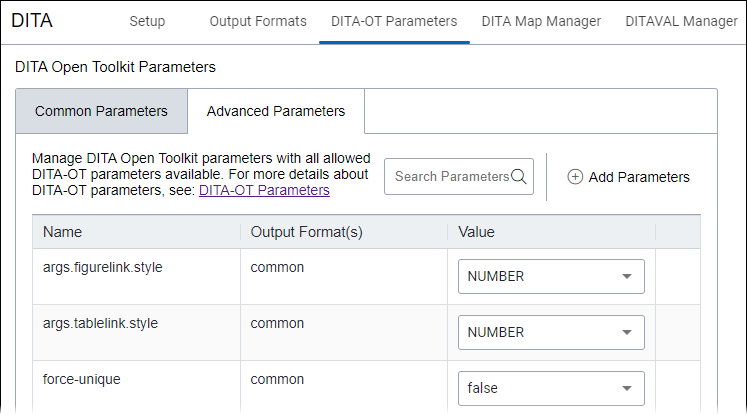
- Choose one of the following actions:
- You can change the initial default values of parameters in the list or change any
parameter values you previously set. If you need to modify a predefined parameter,
follow these steps:
- Click within the parameter's Value field.
- Select the appropriate value from the drop-down list.
See the table below for details about common parameters defined in the list.
Parameter Output Formats Default Value Description args.draft General no Specifies whether the content of <draft-comment>and<required-cleanup>elements is included in the output. The allowed values areyesandno.args.figurelink.style General NUMBER Specifies how cross references to figures are styled in output. The allowed values are NUMBER, TITLE, and NUMTITLE.
Specifying NUMBER results in "Figure 5"; specifying TITLE results in the title of the figure. Corresponds to the XSLT parameter FIGURELINK.
args.tablelink.style General NUMBER Specifies how cross references to tables are styled. The allowed values are NUMBER, TITLE, and NUMTITLE.
Specifying NUMBER results in "Table 5"; specifying TITLE results in the title of the table. Corresponds to the XSLT parameter TABLELINK.
force-unique General false Generates
@copy-toattributes to duplicate<topicref>elements.Setting this to true ensures that unique output files are created for each instance of a resource when a map contains multiple references to a single topic.
org.dita.index.skip PDF no Disables index processing. org.dita.pdf2.chunk.enabled PDF false Enables chunk attribute processing. The following values are supported:
- true – Enables chunk processing
- false – Disables chunk processing
outer.control General warn Specifies whether to warn or fail if content is located outside the directory containing the DITA map. The following values are supported:
- fail – Fail quickly if files are going to be generated or copied outside of the directory.
- warn – Complete the operation if files will be generated or copied outside of the directory, but log a warning.
- quiet – Quietly finish without generating warnings or errors.
pdf.formatter PDF fop Specifies the XSL processor. The following values are supported:
- ah – Antenna House Formatter
- xep – RenderX XEP Engine
- fop – Apache FOP
processing-mode General lax Specifies how DITA-OT handles errors and error recovery. The following values are supported:
- strict – When an error is encountered, DITA-OT stops processing
- lax – When an error is encountered, DITA-OT attempts to recover from it
- skip – When an error is encountered, DITA-OT continues processing but does not attempt error recovery
- You can add and configure individual parameters not already included in the
Advanced Parameter tab list by following these steps:
- Select Add Parameters in the top right-hand corner of the
Advanced Parameter tab.
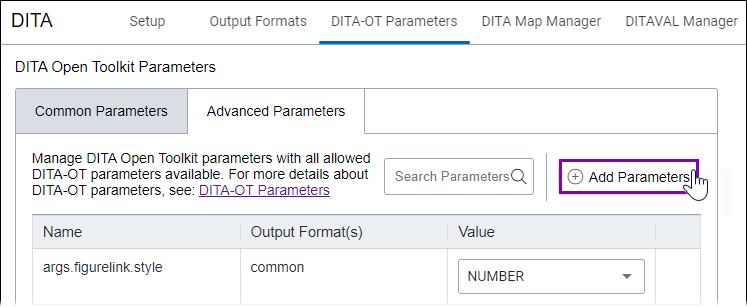
The Add DITA-OT Parameters dialog displays.
- In the left All Parameters column, select the DITA-OT
parameter(s) you would like to apply. Selected parameters display in the right
Selected Parameters to Add column.Additional InformationKeep the following in mind:
- Refer to DITA-OT documentation for descriptions of parameters not listed here.
- Use the Search tool to filter parameters in the All Parameters column.
To remove individual parameters, select the Remove Parameter icon (X) to the right of the selected parameter in the Selected Parameters to Add column, or clear the selected parameter's checkbox in the All Parameters column.
- To remove all parameters in the Selected Parameters to Add column, select Remove All.
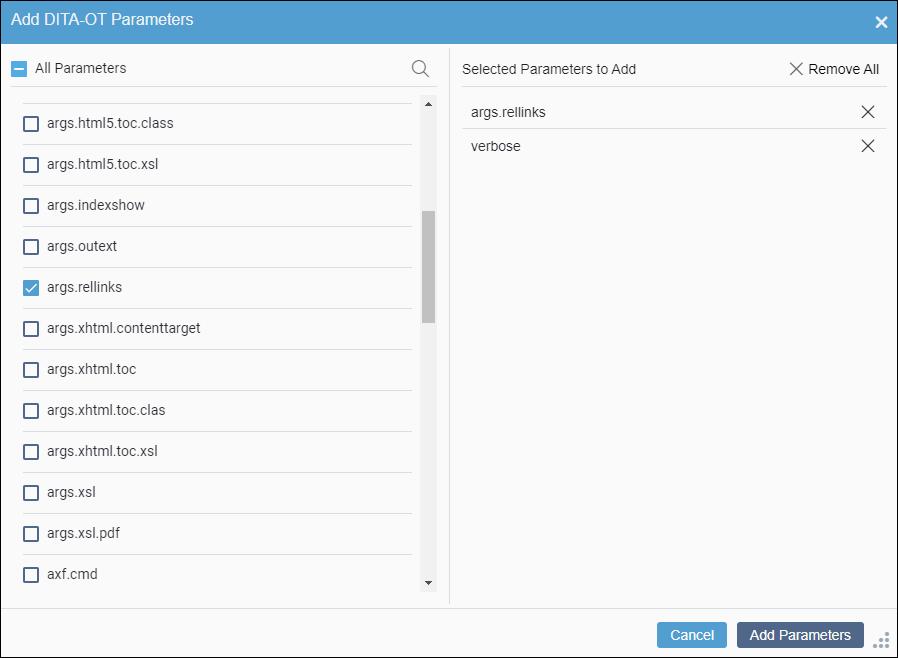
- Select Add Parameters when you finish selecting parameters.
- Select Add Parameters in the top right-hand corner of the
Advanced Parameter tab.
- You can remove individual parameters from the Advanced
Parameters list by selecting the respective Remove
Parameter icon in the rightmost column.TroubleshootingThe system prevents removing parameters from this list that are predefined in the Common Parameters tab. If you want to revert your modifications for these common parameters, set the parameters to their default values.
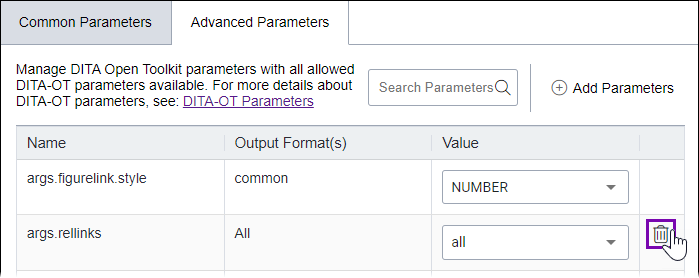
- You can change the initial default values of parameters in the list or change any
parameter values you previously set. If you need to modify a predefined parameter,
follow these steps:
