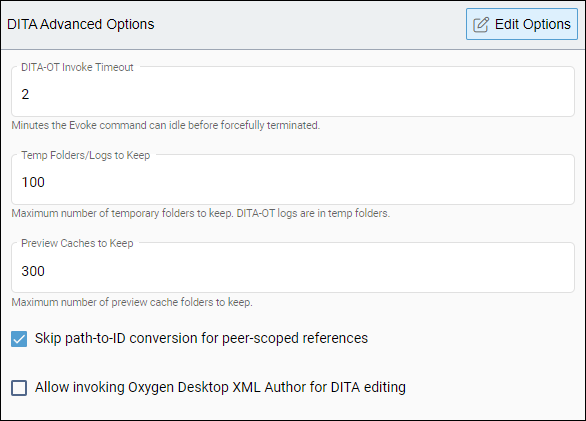Setting DITA Advanced Options
Access DITA Advanced Options to determine the following settings:
- Allowed duration before an idle DITA-OT transformation times out.
- Maximum amount of DITA-OT temp folders and logs the system can store.
Maximum amount of preview cache folders the system can store.
Whether to run path-to-ID conversions for peer-scoped references.
Whether enable the Oxygen Desktop Plugin Web Launcher for DITA users.
DITA administrators can choose to change these settings or maintain the default CMS settings.
To define DITA Advanced Options:
Next Steps:
If not already installed, then install your preferred DITA Open Toolkit (DITA-OT) version for the CMS. The DITA publishing pipeline requires the DITA-OT installation to run DITA publish and preview transformation processes.