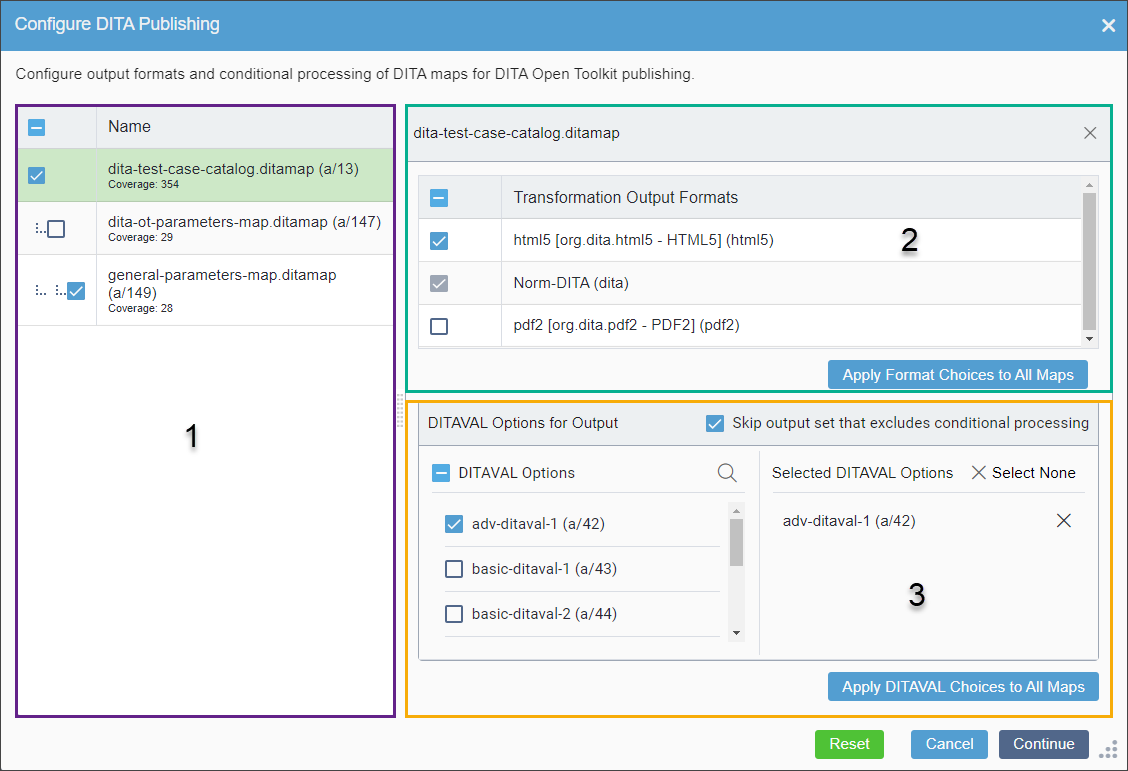Prerequisites: Before publishing DITA assets, use these prerequisite checklists to ensure that Ingeniux CMS is set up properly:
- Check General Publishing Prerequisites to be sure that all the steps have been completed to run a publish that does not include DITA, as these steps will need to be in place prior to publishing DITA assets.
Important
In particular, be sure that you have marked for publish and checked in all pages and assets you wish to publish.
Version Notes: CMS 10.6.378 vs. CMS 10.6.308–10.6.342
Versioning functionality differs between CMS 10.6.378 and CMS
10.6.308–10.6.342.
In CMS 10.6.378, dependencies and content changes are accounted for based
on the DITA asset's latest content version and versions marked to publishing
targets. When marking DITA assets for publish, ensure you mark the content version
of the DITA asset you wish to
publish.
- In CMS 10.6.308–10.6.342, dependencies and content changes are only
accounted for based on the current version of the DITA asset item. The DITA publishing
pipeline only publishes content and dependencies included in the latest checked-in
versions of DITA assets. If you mark an older version of a DITA asset item for
publish, the publish will not account for the content and dependencies in that
version.
See CMS DITA Versioning Functionality
for more details about CMS 10.6 versioning functionality changes.
You can publish DITA content from the DITA Map Manager, from the Site Tree via DITA aliases, or from the Asset Tree. The following steps describe the process of
publishing DITA assets from Assets.
Version Notes: CMS 10.6.378
When running DITA publishes, the CMS rebuilds aliases to construct URLs that accurately reflect the marked version of the aliased DITA assets. This will temporarily block aliased DITA asset updates (including check-in actions and mark/unmark-for-publish actions) until the publish processing finishes.
To publish a DITA collection:
- Navigate to .
- Select the DITA asset you want to publish.
Usually, you will select a DITA map for publishing, which includes its
dependencies such as other DITA maps and topics. Later in the DITA publishing process,
you can choose to publish the selected map, any ancestor map of the selected one, or all
maps.
You can also select for publish an individual DITA topic or a folder under DITA
root containing DITA content items. In either case, the CMS finds the parent map and any
ancestor maps, so you can choose the starting point of the publishing process.
- Choose one of the following steps:
- Right-click the selected DITA content item, then click Publish in the context menu.
- In the Assets toolbar, right click the Publish drop-down menu, then select This Asset.
The Publish dialog displays.
- In the Publish dialog, select the
appropriate publishing target where you want to publish the DITA output.
- Optional: If replication is
configured and you want to replicate the published content, select the Perform Replication checkbox.
- Choose one of the following actions:
- Incremental Publish: Publishes only checked-in pages that meet the following criteria.
- Marked for publish in the selected publishing target.
- Modified since the most recent publish or contain modified dependencies since the most recent publish.
- Full Publish: Publishes all items that are checked in and marked for publish, regardless of any changes made to these pages.
Note
A full publish should be used for large-scale updates and should not be conducted during peak business hours.
The
Configure DITA Publishing dialog displays. This dialog contains three configuration areas where you will set the 1) DITA map(s) that will proceed through the publishing process, 2) output types, and any 3) DITAVAL variations.
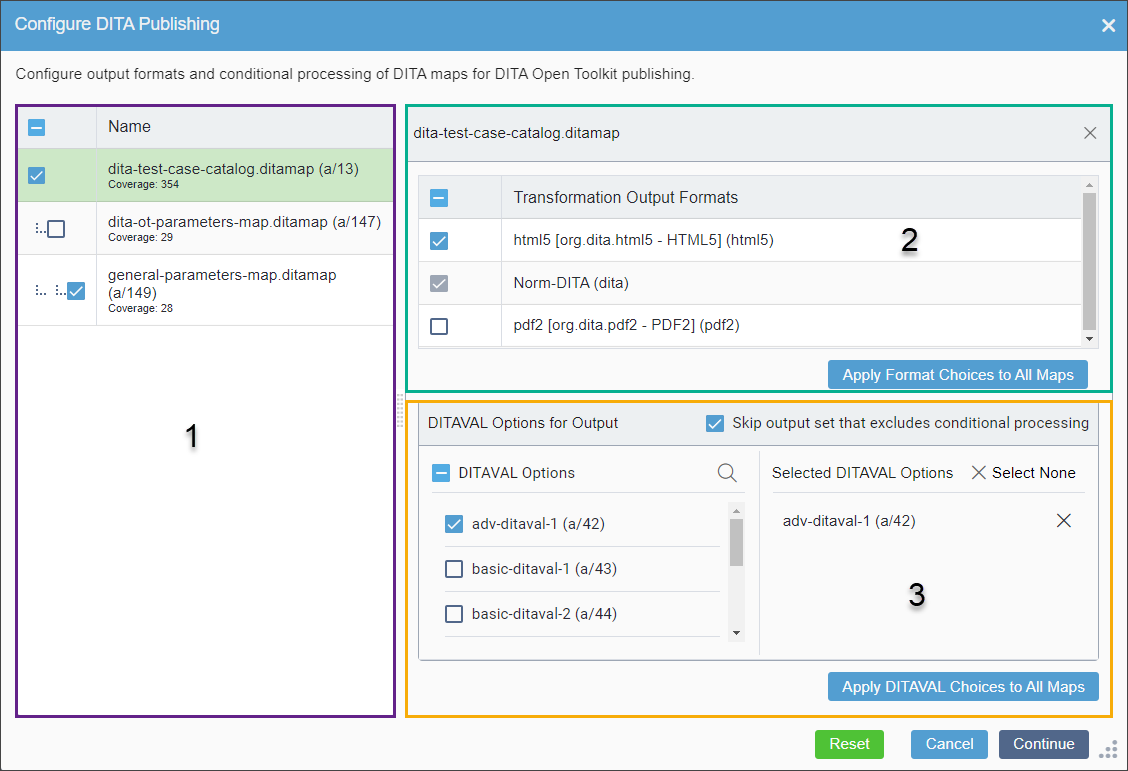
- To configure the DITA publishing dialog, see Configuring the DITA Publishing Dialog.