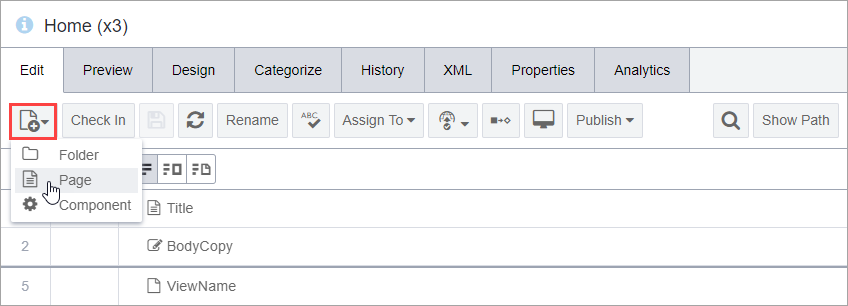Creating Pages from the Site Toolbar
In the Site pane, the Edit and Properties tab toolbars provide the option to create a folder, page, or component.
To create a page from the Site Edit toolbar:
In the Site pane, the Edit and Properties tab toolbars provide the option to create a folder, page, or component.