WorldView Configuration
Only administrators can change WorldView settings and execute clone operations (i.e., Paste as Clone, Paste New Region Root).
The WorldView Configuration UI differs depending on your CMS site version. Follow the steps that correspond with your version.
CMS 10.6 Steps
- Navigate to Administration > System Options > CMS > WorldView.
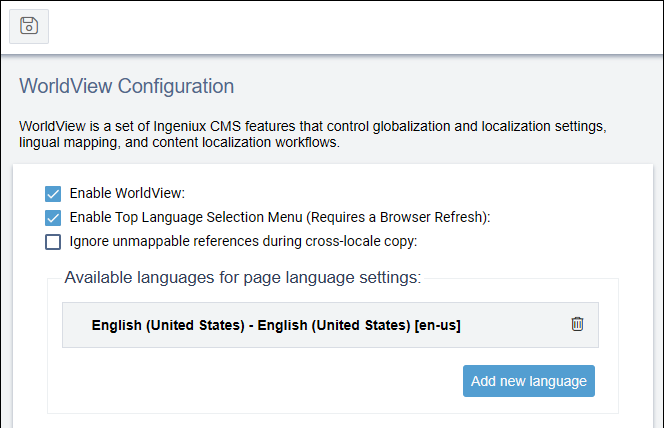
- Select the Enable WorldView checkbox.
- Select or clear the following settings:
Checkbox Description Enable Top Language Selection Menu When this checkbox is selected, users can access the language menu at the top of the CMS. When this menu is enabled, users can click Language on the top menu bar and choose English, Spanish, French, German, Chinese, or Japanese as the language to be displayed in the CMS. This setting does not affect the content displayed on the live site. It only changes labels and dialogs within the CMS.
Ignore unmappable references during cross-locale copy When this checkbox is selected, broken references are ignored when pages are copied across locales. (e.g., a Link element that references a broken page is left blank when copied to the new locale.) When this checkbox is cleared, the cross-locale copy stops and throws an error when a broken or unmappable reference is encountered.
- Set the languages available for translating site content by configuring the
Available languages for page language settings:
- To add a language, click the Add new language
button, then choose one of the following options:
Option Description Select from locales listing Select a language from a predefined list of languages in the dialog that displays, then click Confirm to add the locale to the list of available languages. Create new custom locale Create a new locale based on a predefined locale in the dialog that displays. Select a predefined locale in the Base Locale field, then enter the Name and Description for your new custom locale. Click Confirm to add the locale to the list of available languages.
ImportantEnsure you add all languages involved in the translation process, including the source language. - To remove a language, click the trash icon
 of the language you want to remove, then confirm the removal in the
dialog that displays.
of the language you want to remove, then confirm the removal in the
dialog that displays.
- To add a language, click the Add new language
button, then choose one of the following options:
- Click Save
 in the top-left corner of WorldView
configuration.Version Notes: CMS 10.6The Create Workflows for WorldView Content Localization System feature is no longer available in CMS 10.6.
in the top-left corner of WorldView
configuration.Version Notes: CMS 10.6The Create Workflows for WorldView Content Localization System feature is no longer available in CMS 10.6.
Next Steps: If you modified the Enable Top Language Selection Menu setting, refresh your CMS browser for the change to take effect.
CMS 10.0–10.5 Steps
- Navigate to Administration > System Options > CMS > WorldView.
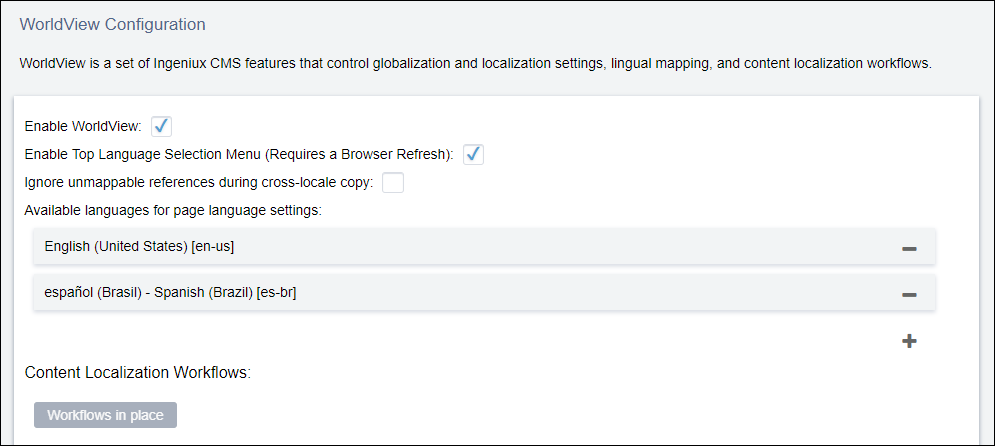
- Select the Enable WorldView checkbox.
- Select or clear the following checkboxes:
Checkbox Description Enable Top Language Selection Menu When this checkbox is selected, users can access the language menu at the top of the CMS. When this menu is enabled, users can click Language on the top menu bar and choose English, Spanish, French, German, Chinese, or Japanese as the language to be displayed in the CMS. This setting does not affect the content displayed on the live site. It only changes labels and dialogs within the CMS.
Ignore unmappable references during cross-locale copy When this checkbox is selected, broken references are ignored when pages are copied across locales. (e.g., a Link element that references a broken page is left blank when copied to the new locale.) When this checkbox is cleared, the cross-locale copy stops and throws an error when a broken or unmappable reference is encountered.
- Set the languages available for translating site content by configuring the
Available languages for page language settings:
- To add a language, click the Add new language plus
button
 , then choose one of the following options:
, then choose one of the following options:Option Description Select from locales listing Select a language from a predefined list of languages, then click the Add new language plus button (+) again to add it to the list of the available languages. Create new custom locale Create a new locale based on a predefined locale. Provide this custom locale with a Name and Description, then select a predefined locale from the Base Locale field in the dialog that displays. Click the Add new language plus button (+) again to add it to the list of the available languages when you finish.
ImportantEnsure you add all languages involved in the translation process, including the source language. - To remove a language, click the Remove minus button
 of the language you want to remove.
of the language you want to remove.
- To add a language, click the Add new language plus
button
- Optional: You can click the Create Workflows for WorldView Content Localization System to deploy WorldView's set of pre-built localization workflows. These workflows help to streamline the process of translating content in the CMS.
- Click Save in the top-left corner of WorldView configuration.
Next Steps: If you modified the Enable Top Language Selection Menu setting, refresh your CMS browser for the change to take effect.
