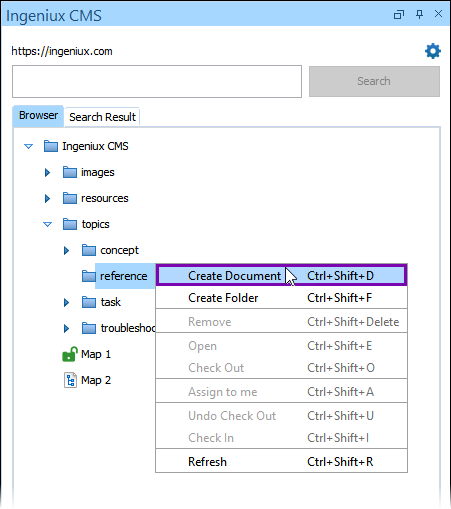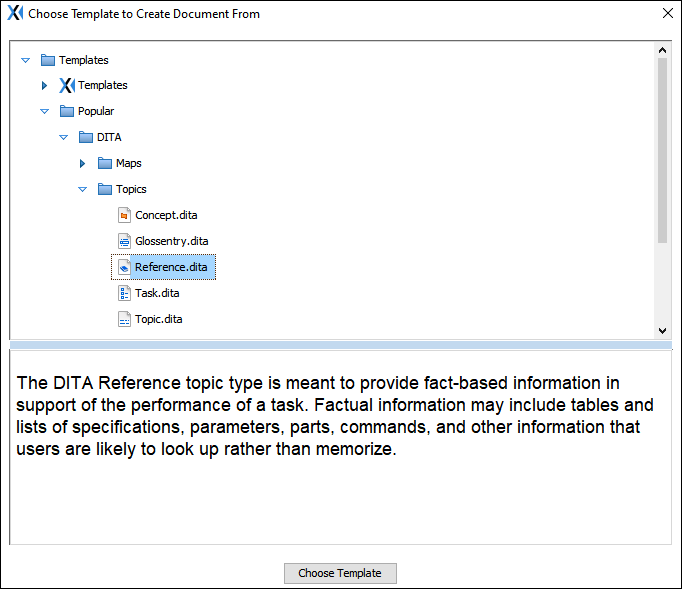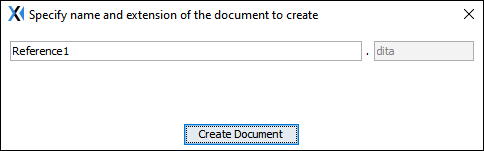Creating DITA Content
Prerequisites: Users must have permissions to create assets in the CMS Assets Manager. See Creating Groups
for details to set permissions.
Users can directly create CMS DITA content based on templates in Oxygen XML
Editor.
For example, users can choose from prebuilt Oxygen XML Editor templates or select their own custom templates to create specific DITA topic types or maps. The system stores new content in the CMS Assets Manager.
Keep in mind that the CMS system administrator sets the CustomTemplatesOnly key to true, then operating users only have access to custom templates and not Oxygen XML Editor's prebuilt templates for document creation. For custom template setup details, see Installing CMS 10.6 Oxygen Web Service or Installing CMS 10.3–10.5 Oxygen Web Service.
Warning
Do not use tools outside of the Ingeniux CMS
Browser tab to create CMS DITA content in the Oxygen XML Editor UI. These tools
throw errors in the Oxygen Desktop Plugin. If you use outside tools, then restart the Oxygen
XML Editor application to clear the errors.
To create CMS DITA content via the Oxygen Desktop Plugin: