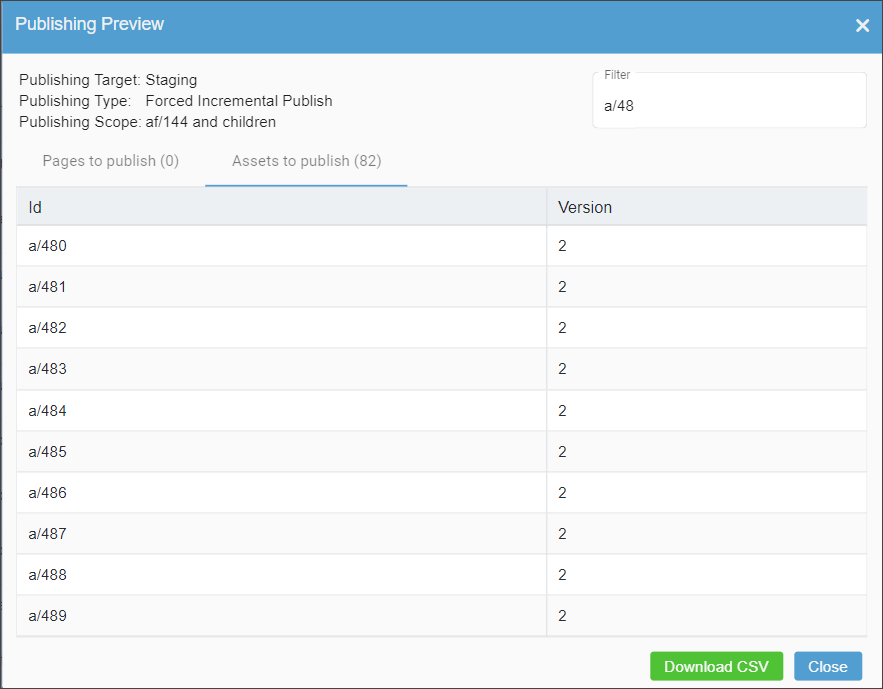Before publishing DITA content, you may find it helpful to generate a "manifest" of all
dependencies.
To view DITA dependencies before running the publish operation:
- Navigate to .
- In the Asset Tree, select the DITA asset you wish to
publish.
- Choose one of the following steps:
- Right click the selected DITA content item. In the content menu, click
Publish.
- In the Assets toolbar, right click the
Publish drop-down menu, then select
This Asset.
The Publish dialog displays.
- Enable the Preview Publish – Gather information only
option.
- Select a publishing target.
- Select the scope of the publish (i.e., full or incremental).
The
Publishing Preview dialog displays list of all
pages and all assets included in the publish if it were execute with the current
configuration.
Note
You can filter these lists of page and asset
identifiers by beginning to enter the ID in the
Filter field. The list updates dynamically, given
your entry.
- Click CSV to download the lists of pages and assets to a CSV (comma-separated values) file.
- Click Close to exit the Publishing
Preview dialog.