Editing Your Profile
The Edit your Profile dialog provides options to edit your personal information, Dashboard preferences, and advanced settings.
In CMS 10.5,
- For CMS 10.5+: The Edit your Profile dialog options display within the Personal, Dashboard, and Advanced tabs.
- For In CMS 10.0–10.3: The Edit your Profile dialog options
display within a single view.
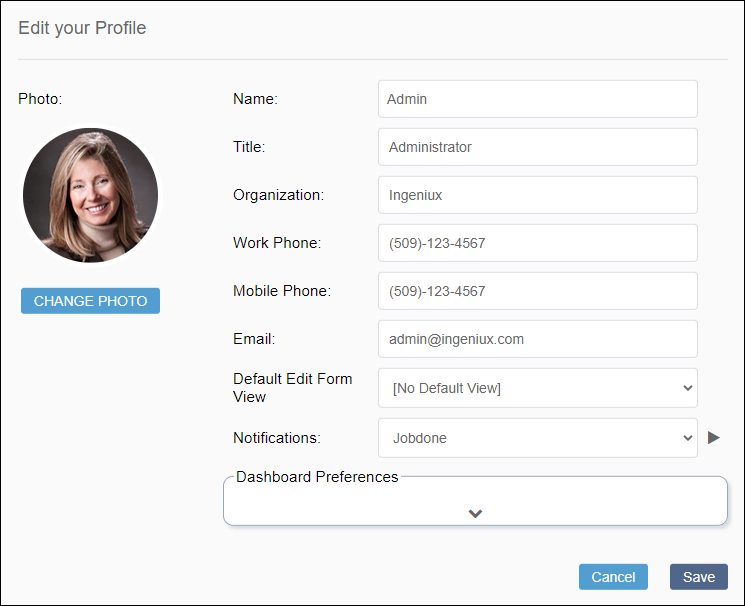
Personal
Your name, title, organization, and contact information display on your public profile. This information is visible to other CMS users.
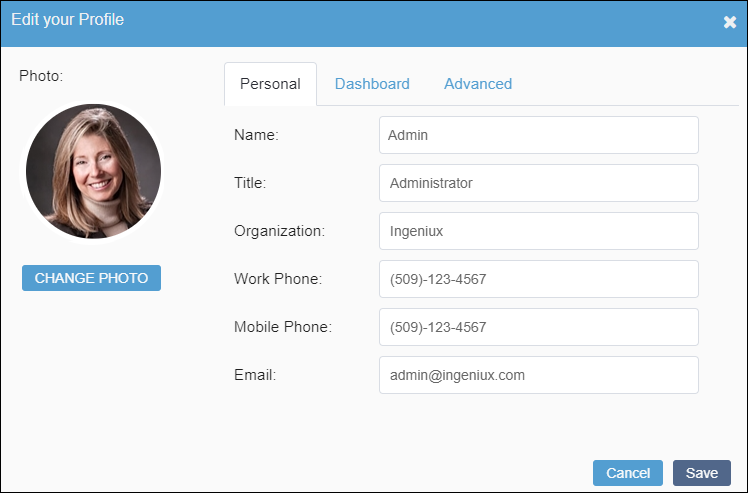
Personal information fields include:
- Name
- Your profile name (not user ID) identifies you within Ingeniux CMS. This name displays in your user profile, workflows, and dashboard.
- Title
- Your position title in the organization.
- Organization
- Your organization's title.
- Work Phone
- Your work phone number.
- Mobile Phone
- Your personal phone number.
- Your CMS account is associated with this email. The CMS sends notifications to this
email.CautionEnsure your email address is accurate before saving.
Dashboard
The Dashboard tab controls which features display in the Dashboard.
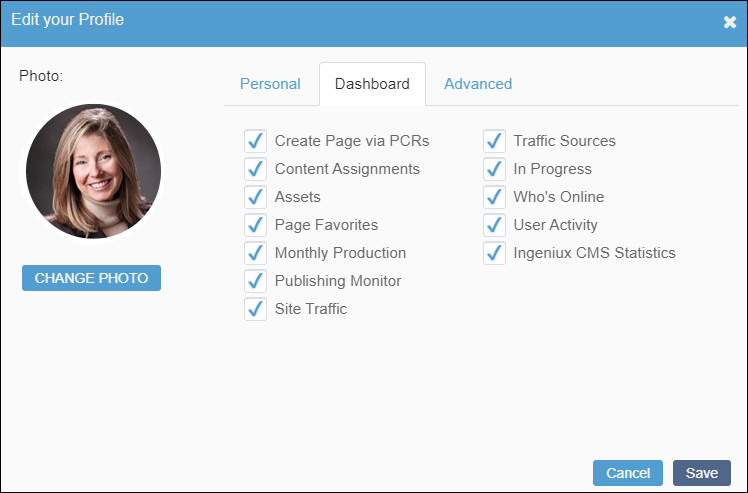
Dashboard features include:
- Create Page via PCRs
- Content Assignments
- Assets
- Page Favorites
- Monthly Production
- Publishing Monitor
- Site Traffic
- Traffic Sources
- In Progress
- Who's Online
- User Activity
- Ingeniux CMS Statistics
See Dashboard for details about these features.
Advanced
The Advanced tab controls display and sound settings for Ingeniux CMS.
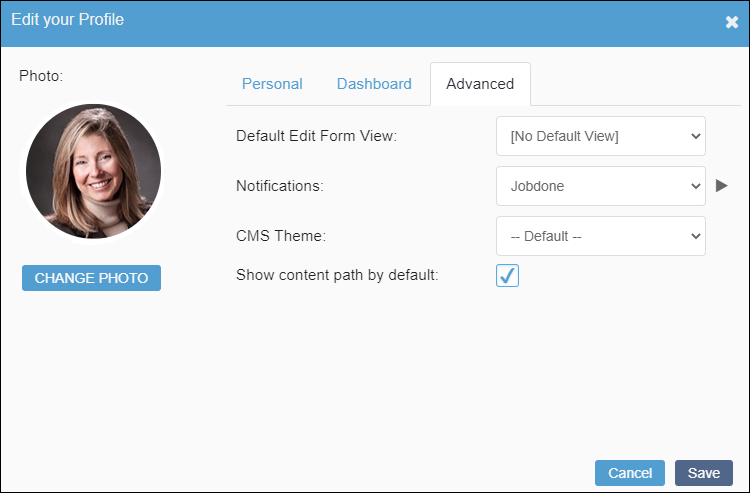
Advanced settings include:
- Default Edit Form View
- Set the default Edit tab view for Site Tree pages and components.
Options include:
- [No Default View]
- Index View
- Form View
- In-Context Edit View
NoteSee Edit Tab View Modes for more information. - Notifications
- Set a sound notification. If the Dashboard refreshes or you log in, the saved sound notification occurs.
- CMS Theme
- Version Notes: CMS 10.6Change the color theme of your CMS user interface. Select one of the available theme options in the drop-down list.
This setting is only available in CMS 10.6. Administrators can edit CMS theme options in Themes.
- Show content path by default
- Version Notes: CMS 10.5+Display the Site Tree or Assets Tree content item's full path by default. This checkbox is cleared by default.
This setting is only available CMS 10.5+.
Edit Your Profile Steps
To edit your profile:
- Choose one of the following steps:
- Click the drop-down arrow in the top-right corner of the CMS.
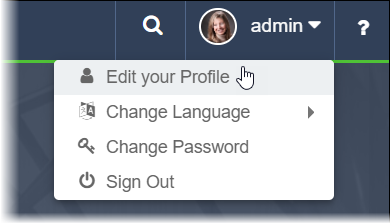
- Version Notes: CMS 10.5+Hover over your profile photo in the Dashboard.
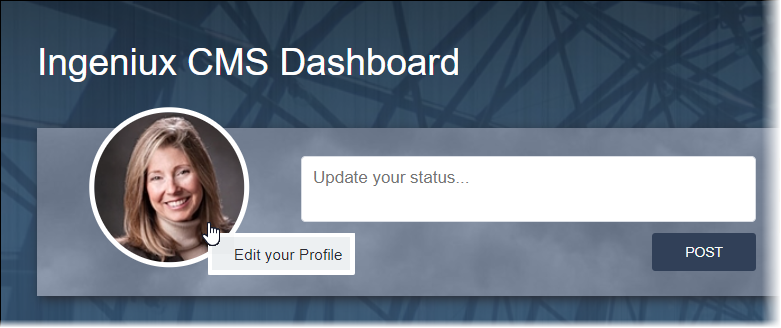
- Click the drop-down arrow in the top-right corner of the CMS.
- Click Edit your Profile.
The profile dialog opens.
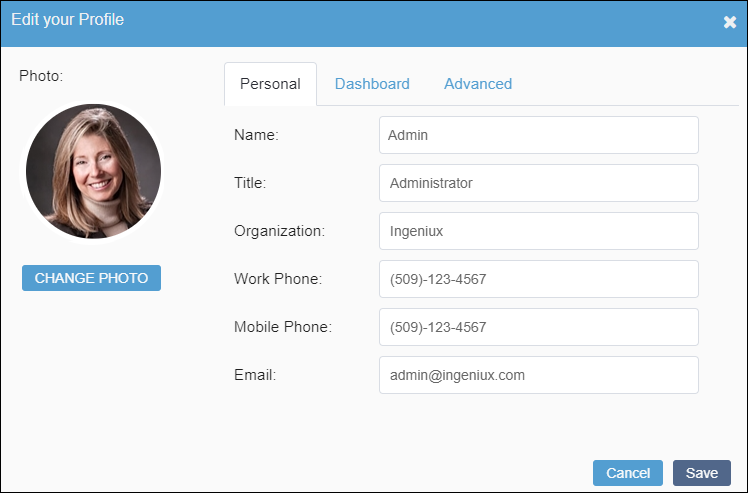
- Select the Personal tab, then enter your information.
- Select the Dashboard tab, then select or clear your Dashboard display preferences.
- Select the Advanced tab, then configure your
Advanced settings.NoteClick the play icon next to the Notifications drop-down list to hear the selected notification sound.
- Click Save when finished.NoteIf you want to change your profile photo, save your changes up to this point. See Change Profile Photo for details.
This section includes:
