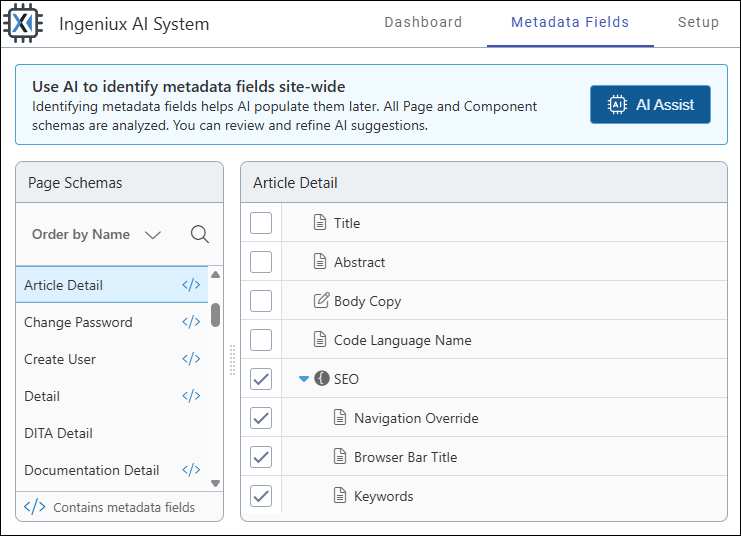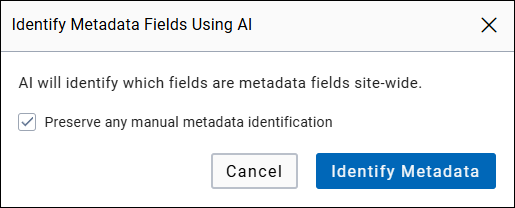Identify Metadata Fields for AI Generation
Prerequisites: Page schemas must exist with plain text or XHTML elements that will serve as metadata
fields.
For each page schema, configure metadata fields where users can leverage AI to generate field values.
These configurations determine which fields are available in the Metadata tab of the Ingeniux AI Generation app on site pages. Users can automatically populate them with AI-generated values, based on the existing page content.
To identify metadata fields for AI content generation:
Task Troubleshooting:
- If a field is not listed for an individual schema, verify the field has been added to the schema as either a plain text or XHTML editor field in Schema Designer. AI generation functionality is only available for these field types.
- If the Identify with AI action inaccurately identifies fields as metadata, manually clear these fields then select the correct ones in the Details view.
- If the Identify with AI action does not identify any fields as metadata, review your schema field labels and help text in Schema Designer. The Ingeniux AI System typically recognizes fields with names like "Meta Description," "Keywords," or "SEO Title" as metadata.
- If the Propagate to all schemas action does apply to all matching field names, remember propagation only applies to fields with labels and group paths that match exactly. Fields with similar but not identical labels and paths will require manual identification.
- If you modify the label or path of any metadata field in Schema Designer after it has already been specified in the Metadata Fields tab, you will need to reconfigure that field as a metadata field.
Next Steps: Verify the Metadata section of the Ingeniux AI Generation app displays all the identified metadata fields for corresponding pages in the Site Tree.
Note
Read-only fields will display as uneditable to users in the
Metadata section of the Ingeniux AI Generation
module.