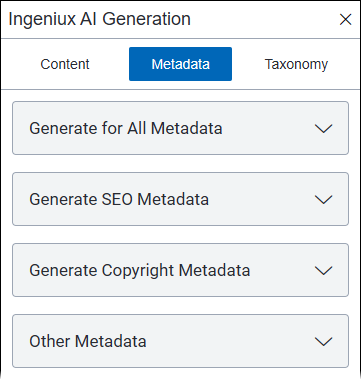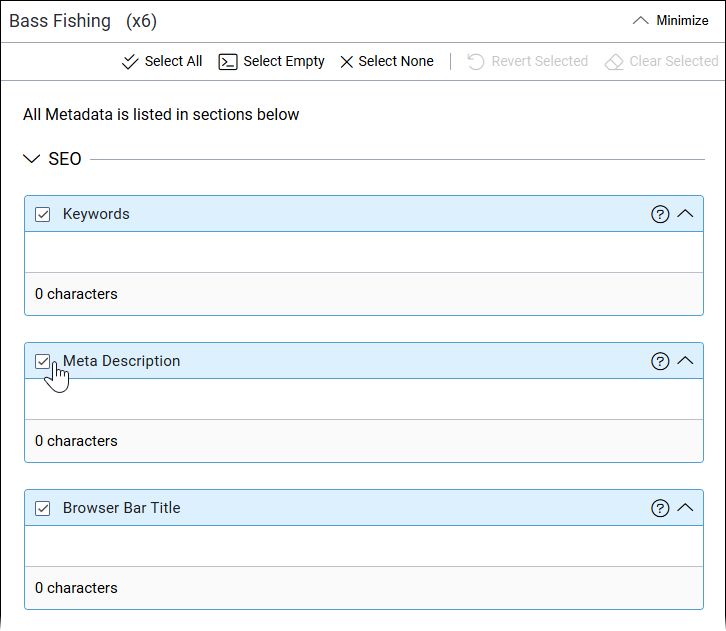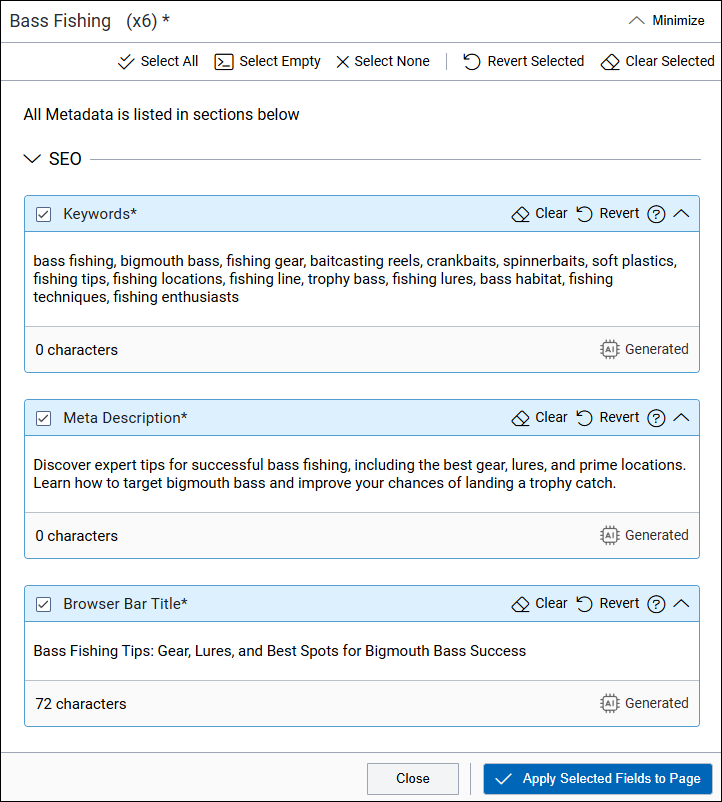Generate Metadata with AI Module 2
Prerequisites: You must have permissions and meet the usage requirements to use
Ingeniux AI Generation to generate metadata. See AI Module 1 Usage Requirements for
details.
Use Ingeniux AI Generation version 2 to streamline the metadata creation process for pages and components.
Metadata enhances content discoverability, improves SEO performance, and provides essential information about your content. Using AI to generate metadata saves time and ensures consistency across your content items.
To generate metadata with Ingeniux AI
Generation:
Task Troubleshooting: If you encounter issues with metadata generation, consider the following factors:
- Ensure the content item includes sufficient relevant information for the AI to analyze, per prerequisites.
- Try refining your prompt if the generated metadata is too broad or generic.
- If you apply AI changes to a list item's text field, the changes may not immediately
display in the Edit tab's Form mode
 . To view the updated field, refresh the content item after applying changes.
. To view the updated field, refresh the content item after applying changes.
Next Steps:
- Review the generated metadata to ensure the new values complements your content and make
adjustments as needed. During your review, keep the following in mind:
- Click Minimize in the top-right corner of the main pane to view the current state of the page fields without leaving your AI generation session.
- To close the AI module completely, click the Site Tree icon in the utility bar.
- To manually modify field values without AI, edit [ plain text and XHTML editor directly within the content item's Edit tab.
- To undo changes you've applied with AI along with any other changes you've made to the checked-out content, right-click the content item in the Site Tree and click Undo Check Out.
- Optional: Generate content with AI using the Content tab.
- Optional: Generate metadata values with AI using the Metadata tab.
- Optional: Categorize your content item with AI-suggested taxonomy categories using the Taxonomy tab.
- Save and check in the content item when you finish.
Related Topics