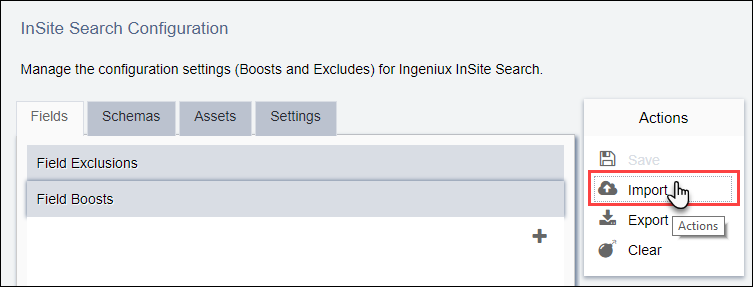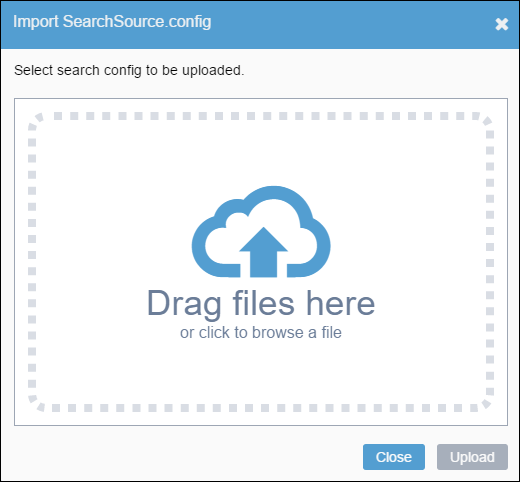You may find it necessary to import (upload) a preconfigured SearchSource.config file into the CMS. For example,
you may want to apply a similar search configuration from another Ingeniux CMS instance.
This import automatically synchronizes any configuration settings from the
SearchSource.config file with the InSite Search interface.
To import a configuration file:
- Navigate to .
- Click Import in the Actions menu.
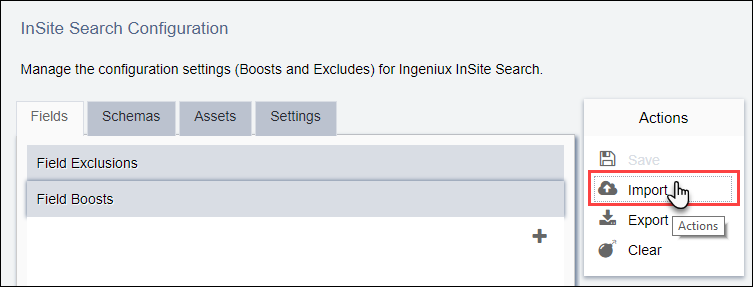
- Select the publishing target that you want to associate with the configuration
file.
- Click OK.
The
Import SearchSource.config dialog displays.
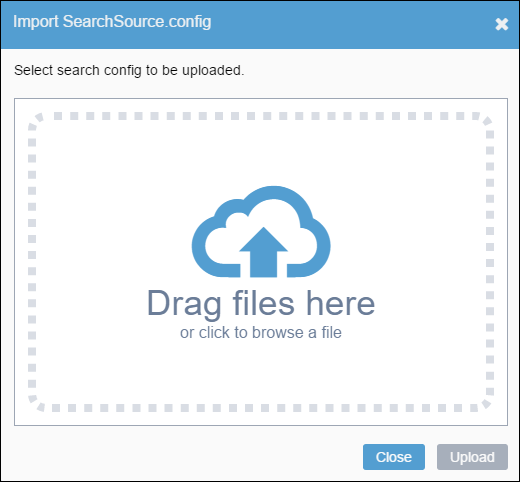
- Drop the search configuration file into the dialog, or click the center of the
dialog and pick a SearchSource.config file from your system to
import.
- Click Upload.
The search configuration file's settings are now imported to the
CMS.
- Click Save in the Actions menu to
commit your changes.