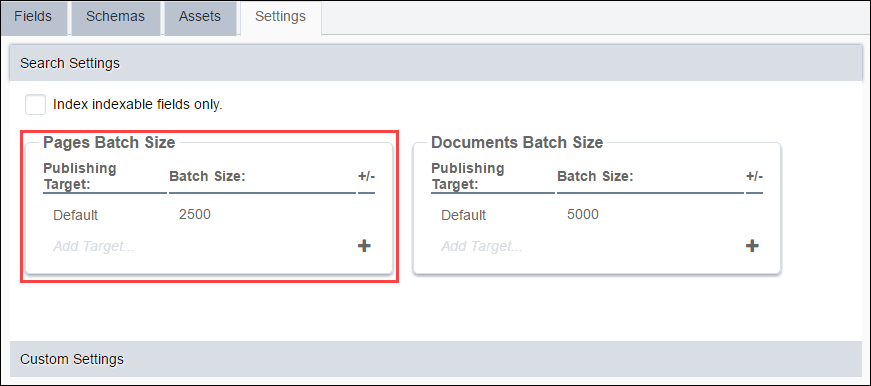CMS 10.0–10.5 Setting Batch Size for Pages
The batch size for a search implementation determines how many items are grouped together in each batch. (Grouping searches into batches allows site content to be indexed without having to wait for the entire site to be indexed.) You can set the batch size for pages and for documents stored as assets within the CMS.
To set a batch size for CMS pages: