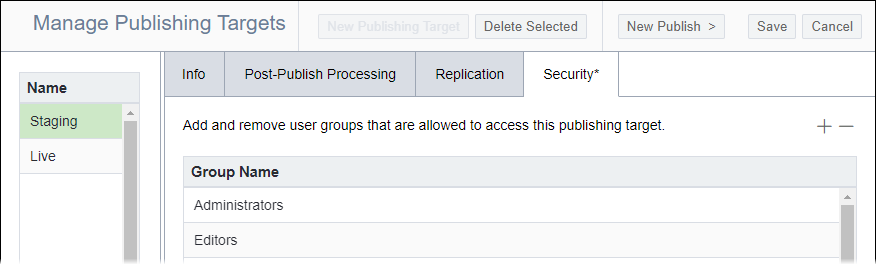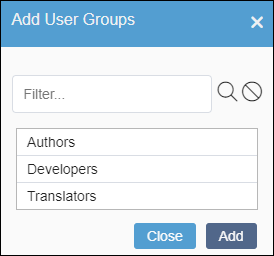Setting Publishing Target Security
Prerequisites:
- See Publishing Prerequisites for details.
- User groups must exist. See Creating Groups for details.
Administrators can configure security settings on a group-by-group basis for a given publishing target. Removing security permissions from user groups prevents members from viewing or accessing the publishing target in Ingeniux CMS site areas (e.g., Site Tree, Page Builder).
Caution
If individual groups lack
access to a publishing target, then those groups don't have access to publishing profiles
associated with that publishing target.
To set publishing target security: