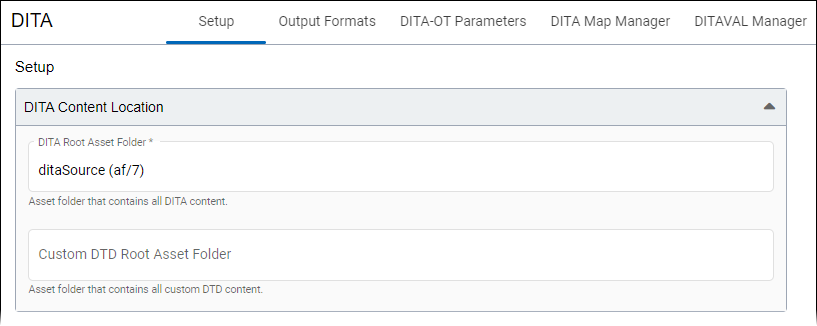Defining DITA Root Folder
Create the DITA root asset folder where your DITA content and resources will reside and, if applicable, create an asset folder for custom DTDs. See Creating DITA Asset Root Folder for details.
If the interface is unavailable and users have DITA management permissions, then ensure Java SDK is installed on the server where Ingeniux CMS resides. See Initial DITA Configuration for details.
All DITA assets must reside in a parent folder, called the DITA root folder, in Assets Manager. Like folders in the Site Tree, folders in the Asset Tree receive identifiers, af/IDs, where asset folder is abbreviated as af. In the DITA Setup area, DITA administrators enter the asset folder identifier (af/ID) and provide additional DITA processing information. If your organization plans to use custom DTDs, administrators also specify the DTD root folder in the DITA Setup area.
To configure the DITA root folder once it's been created:
Next Steps:
Optional: Set DITA Advanced Options to suit you and your organization's needs.
Install your preferred DITA Open Toolkit (DITA-OT) version for the CMS. The DITA publishing pipeline requires the DITA-OT installation to run DITA publish and preview transformation processes.