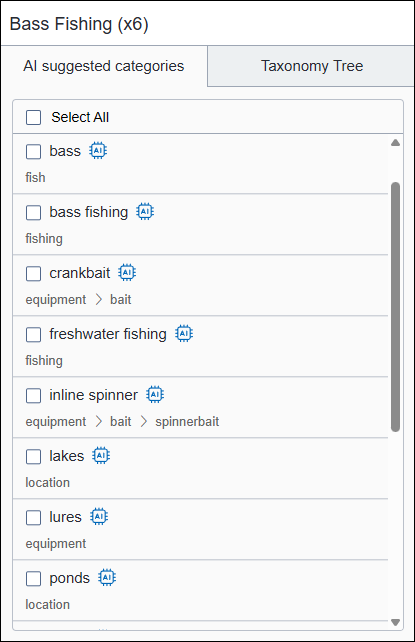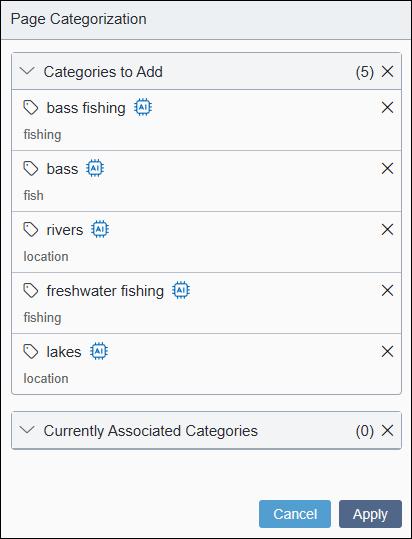After generating AI-suggested categories, choose which categories you want to apply to
content item.
To apply categories from the Ingeniux AI Generation
module:
- Use Ingeniux AI Generation to
suggest taxonomy categories.
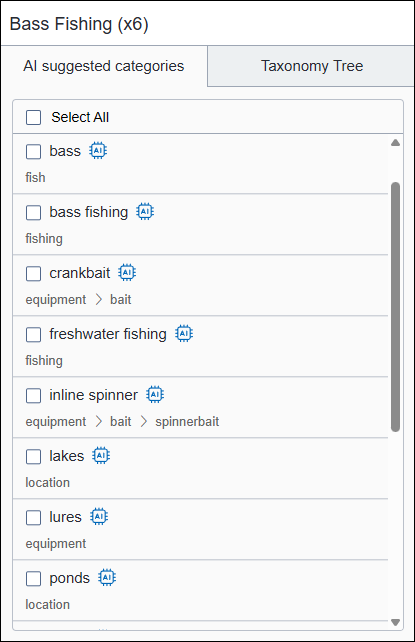
- Review the categories listed in the AI Suggested Categories tab,
then select the ones you want to apply.
Note
- You can click the Select All checkbox to add all suggested
categories in the AI Suggested Categories tab.
- You can alternatively click the Taxonomy Tree tab to select
any category from the CMS taxonomy tree, regardless of whether the AI suggested
them. In the tree, the AI icon
 will display next to AI-suggested categories.
will display next to AI-suggested categories.
Selected categories display in the
Categories to Add
section.
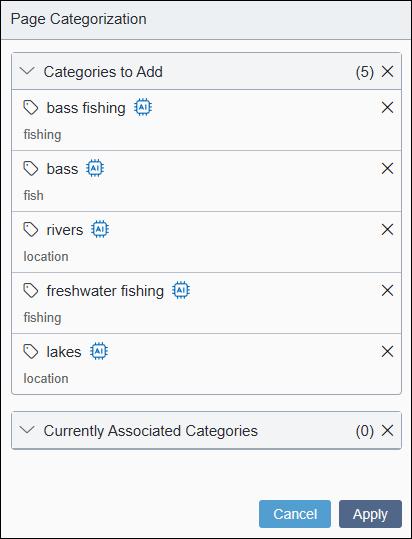
- Review the Categories to Add and Currently Associated
Categories sections before applying the new categories to the content
item.
The Currently Associated Categories section displays categories
that were previously assigned to the content item.
Note
- Toggle the Path Display
 in the top-right corner of the module to adjust how category paths
display in these sections.
in the top-right corner of the module to adjust how category paths
display in these sections.- Path Hidden (left)
- Displays only the category name.
- Short Path (center)
- Displays the top-level category and the category name.
- Full Path (right)
- Displays the full category path.
- You can remove individual categories from these sections by clicking the
corresponding X button. In the Currently
Associated Categories section, strikethrough formatting displays on
removed categories.
- Click Apply to Page to save your category selections to the
content item.
The Ingeniux AI Generation module applies all selected
categories.
Next Steps: