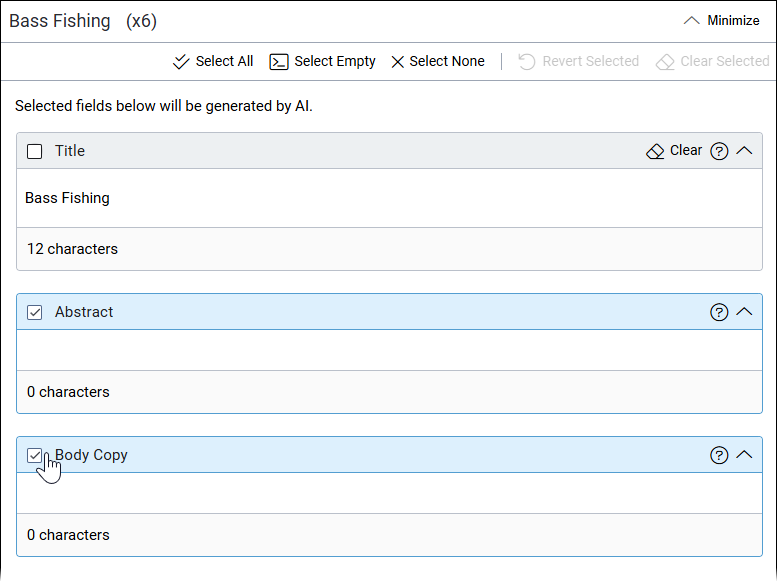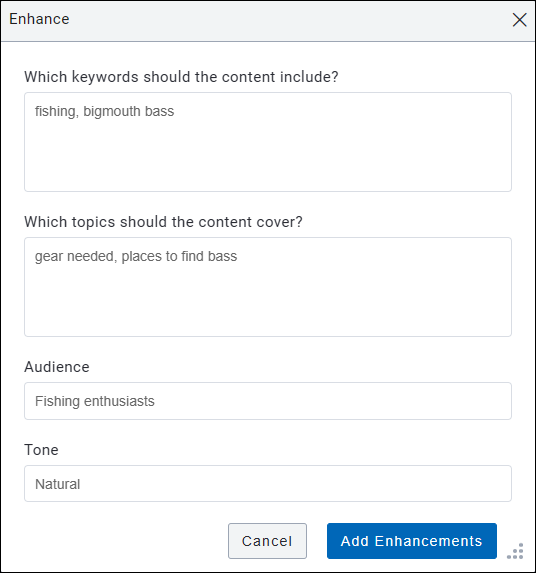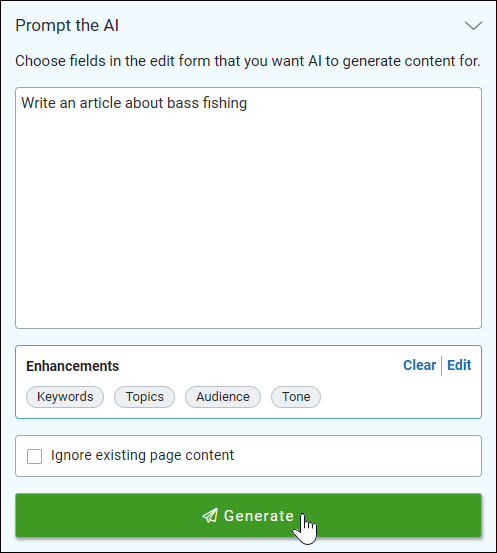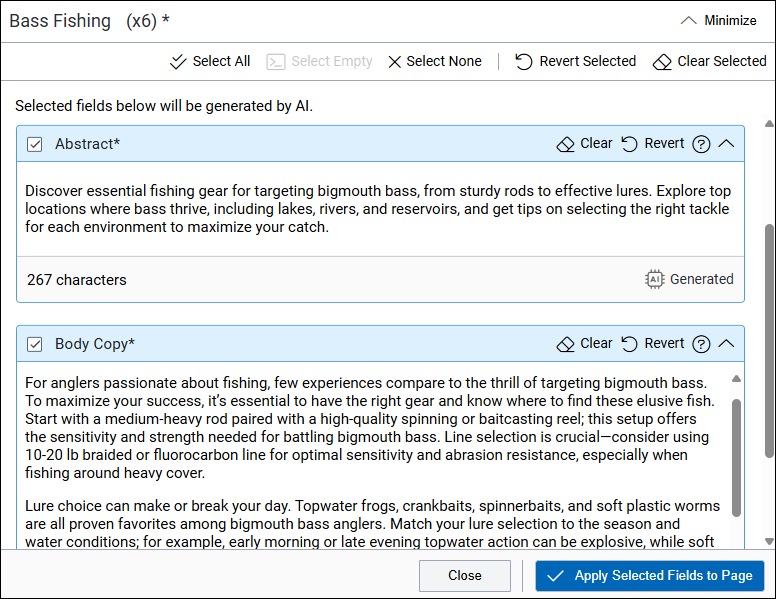Generate Content at AI Module 2 Page Level
Leverage AI to generate content for text-based fields in site pages and components based on customized prompts and existing page information. Choose to generate content for empty fields or to enhance or replace existing content with AI-generated suggestions. With the page-level Ingeniux AI Generation module, you can choose to generate content for multiple fields at once, or you can choose to generate content for one field at a time.
Ingeniux AI Generation helps you to save time, improve content quality, and maintain consistency across your website.
Task Troubleshooting: If you encounter issues with content generation, consider the following factors:
- If the Ignore Existing Page Content checkbox is cleared, ensure the content item includes sufficient relevant information for the AI to analyze, per prerequisites.
- Try refining your prompt if the generated content is too broad or generic.
- If you apply AI changes to a list item's text field, the changes may not immediately
display in the Edit tab's Form mode
 . To view the updated field, refresh the content item after applying changes.
. To view the updated field, refresh the content item after applying changes.
Next Steps:
- Review any changes you've applied to the content using AI generation. Check the content
for accuracy and make any necessary adjustments. During your review, keep the following in mind:
- Click Minimize in the top-right corner of the main pane to view the current state of the content item fields without leaving your AI generation session.
- To close the AI module completely, click the Site Tree icon in the utility bar.
- To manually modify field values without AI, edit [ plain text and XHTML editor directly within the content item's Edit tab.
- To undo changes you've applied with AI along with any other changes you've made to the checked-out content, right-click the content item in the Site Tree and click Undo Check Out.
- Optional: Generate metadata values with AI using the Metadata tab.
- Optional: Categorize your content item with AI-suggested taxonomy categories using the Taxonomy tab.
- Save and check in the content item when you finish.