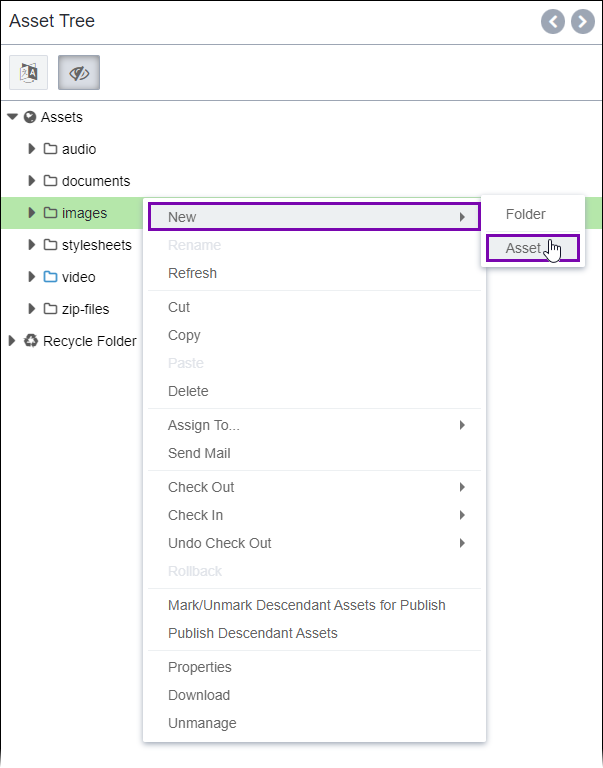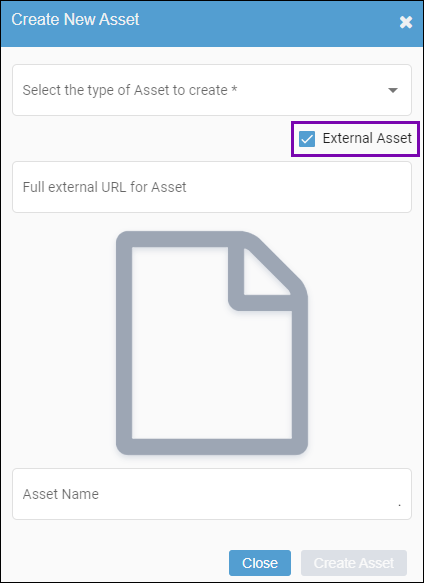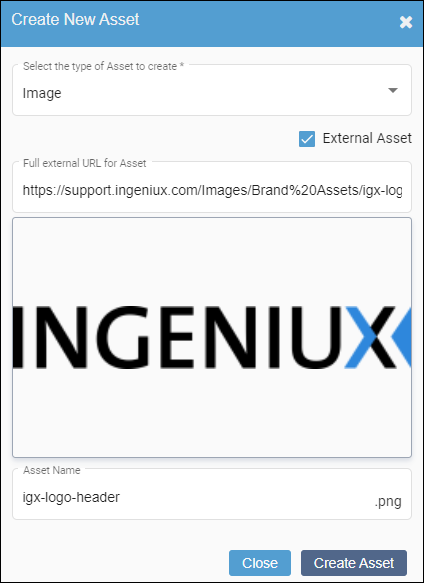Creating Assets from External Sources
Prerequisites: Asset folders must exist within the Assets Tree to contain asset
items. See Creating Asset
Folders for details to add folders to the Assets
Tree.
Users can upload assets from external URLs or create assets that contain static links
to assets stored outside your CMS environment.
To create an asset based on an external URL: