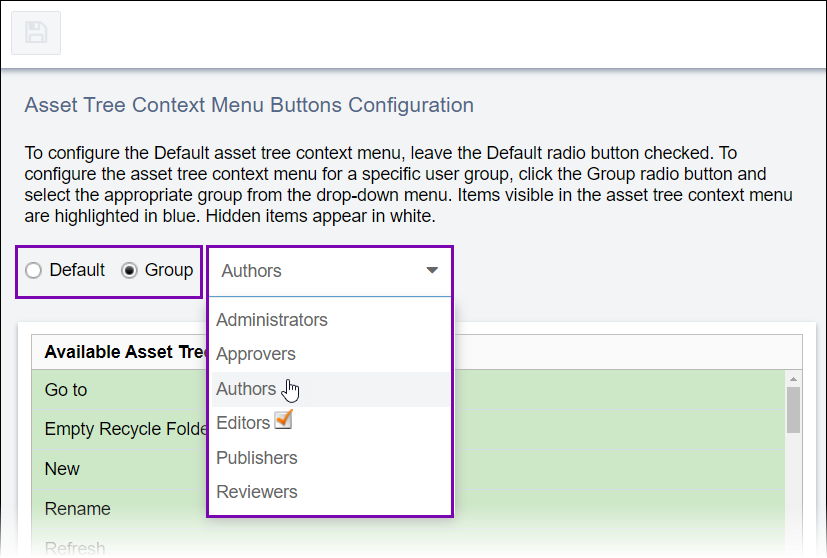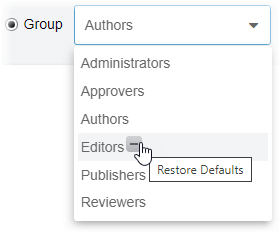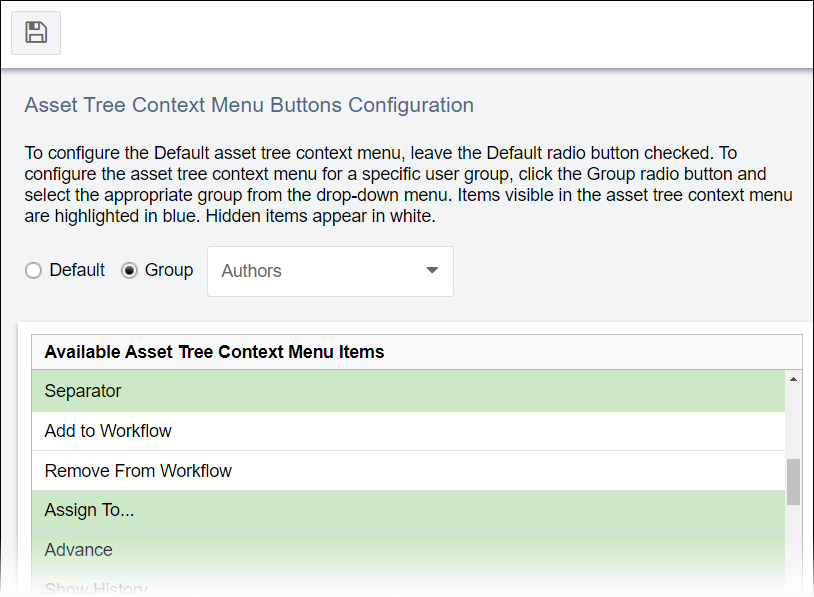Assets Tree Context Menu
Prerequisites: User groups must exist for adminstratiors to configure the
Group option. See Creating Groups for details.
As an administrator, you can determine which actions display to users in the
Assets Tree context menu.
If individual groups have no context menu configurations set, then that group receives the default context menu configuration. If individual groups have no configurations, then the groups receive the default context menu.
For example, you may specifically not want Translation group members to remove assets from workflows. You can hide the Remove from Workflow action in the Translation group's Assets Tree context menu.
To configure available Assets Tree context menu actions: