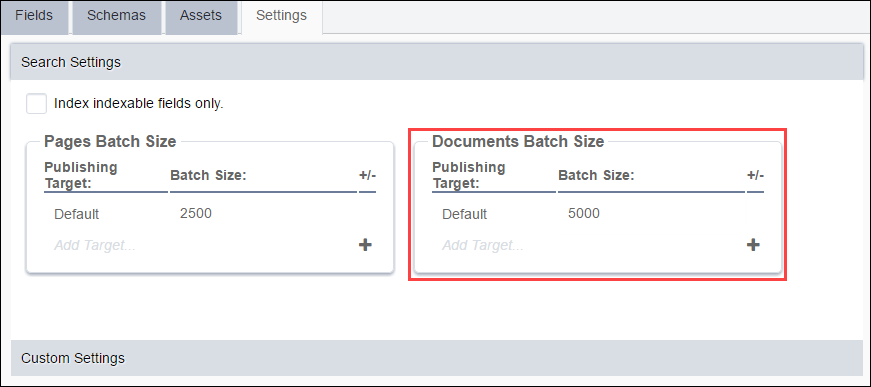Determine how many documents within Assets group together in each batch for your
organization's search implementation.
To set a batch size for documents (e.g., MS Word, PDF files) within
Assets:
- Navigate to .
- Select the Settings tab.
- Click the Search Settings area.
- Double-click the batch default value in the Documents Batch Size
area.
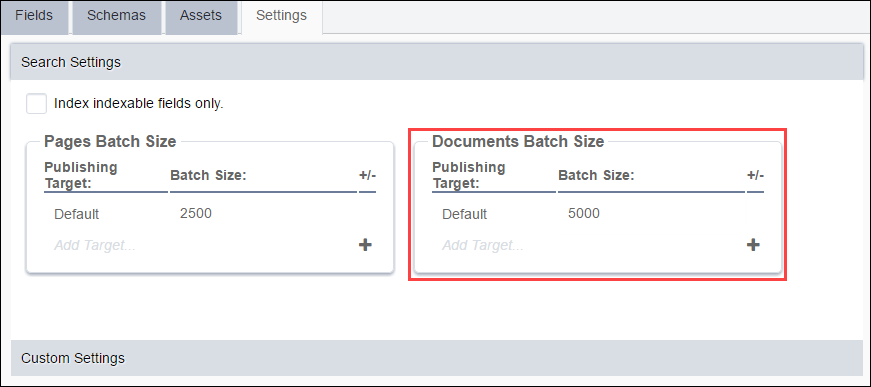
- Enter the number of documents you want to search at one time or increment or
decrement the batch size by clicking the arrows next to the value.
Note
This default value is applied to content files across the CMS.
- To add batch size settings for particular publishing targets, click the add plus
(+) button.
The Publishing Target dialog displays.
- Select a target from the Publishing Target dialog.
- Click Select.
- Enter a batch size for the selected publishing target.
- Click Save in the Actions menu to
commit your changes.