CMS 10.6 Adding Keymatch Searches
Keymatch searches provide a means for searched terms to display at the top of the results lists, regardless of boost value. CMS administrators can promote terms through the Keymatch UI.
- Navigate to Administration > InSite Search > Keymatch.
- Select Add in the Custom Keymatch tab.
A row entry displays where you will configure the keymatch.
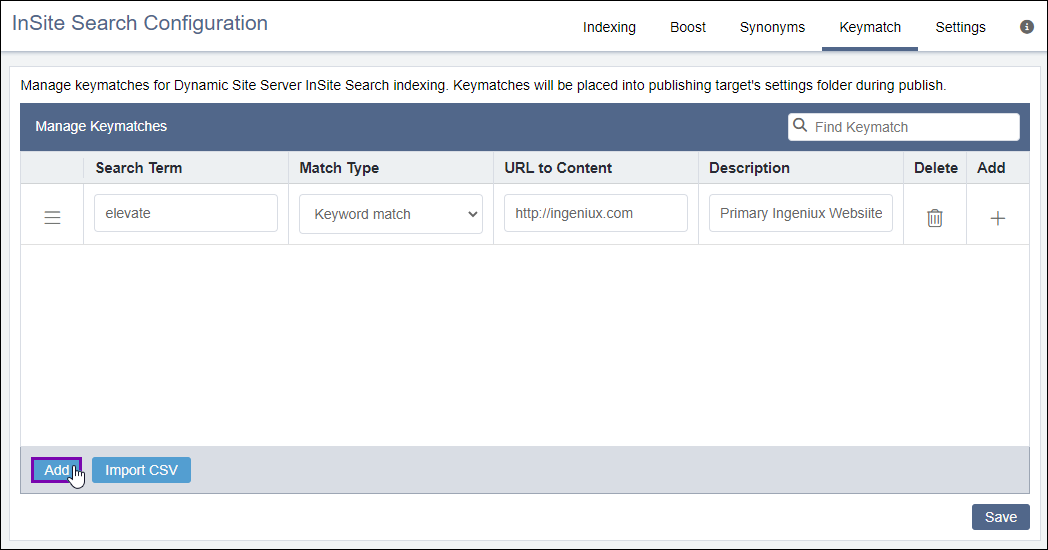
- In the Search Term field, provide a term for your keymatch query.
- In the Match Type drop-down list, select one of the following
options.
Option Description Keyword match Choose this option when you provide a Search Term field value that must appear anywhere in query. For example, let's use the terms "Abraham" and "Lincoln", where the entries for each term are configured separately. To get a keyword match for either "Abraham" or "Lincoln," then enter two keyword matches: one for "Abraham" and one for "Lincoln."
NoteIf your keyword match is "Abraham Lincoln", the search query must include both "Abraham" and "Lincoln" to trigger this keyword match.Phrase Match Choose this option when you provide a Search Term field value that appears anywhere in the query. For the phrase to match, all the words must be present, the order of words must be the same with no intervening words, and any hyphens in the query must be matched. For example, let's use the terms Abraham Lincoln," "President Abraham Lincoln," "Abraham Lincoln president," and "young Abraham Lincoln". These are all phrase keymatches because the words appear in the order entered in the search query, "Abraham Lincoln."
In contrast, "Abraham the Tall Lincoln" is not a phrase match because "the Tall" separates the phrase "Abraham Lincoln."
Exact Match Choose this option when you provide a Search Term field value that must exactly match the query. For example, let's use "Abraham Lincoln". Only "Abraham Lincoln" is an exact match for the query. In contrast, "President Abraham Lincoln" and "Abraham Lincoln's" are not exact matches.
- In the URL to Content field, provide the address to your website domain where you want to apply your keymatch search.
- In the Description field, provide a friendly description for this keymatch row entry for identification purposes
- Optional: Create additional keymatch entries as needed by selecting the plus (+) icon in the Add column or by selecting the Add button in the bottom left corner of the InSite Search Configuration pane.
- Optional: If you want to delete a keymatch row entry, select the delete icon
 associated with the row.
associated with the row. - Select Save.
Related Topics
