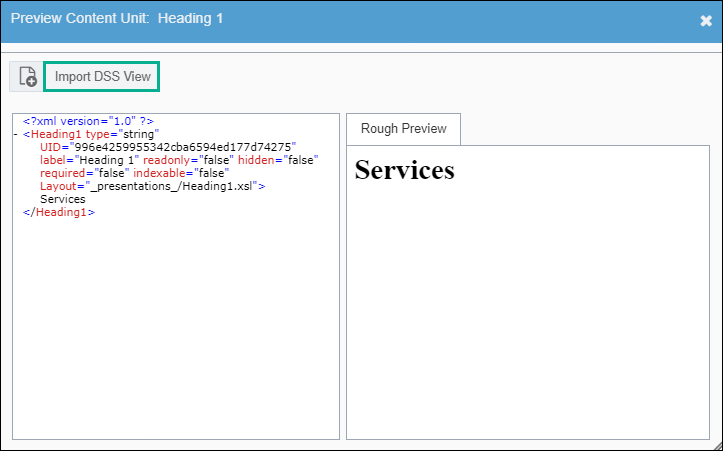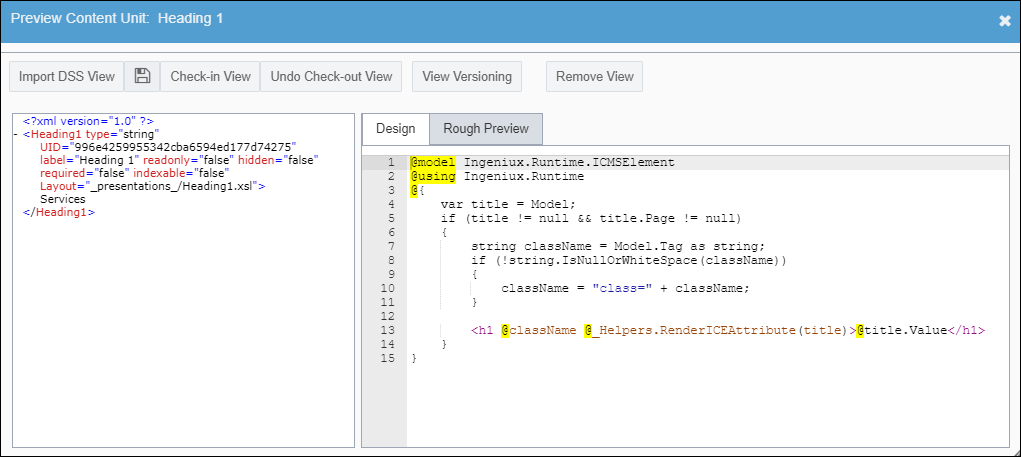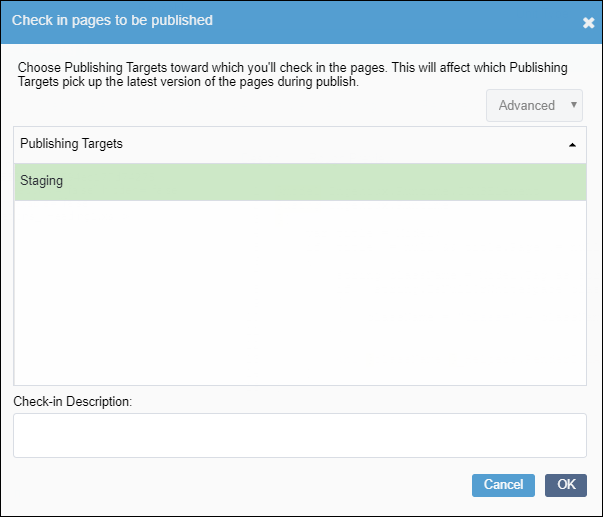Administrators can import content unit views from the DSS project to the assets
manager.
To import a content unit view:
- Navigate to .
The Management view displays.
- Select a content unit either from the Field Content Units tab
or the Component Content Units tab.
- Click Edit.
The Create/Edit screen displays.
- Select Preview in the Content Unit Actions
menu.
The
Preview Content Unit dialog displays.
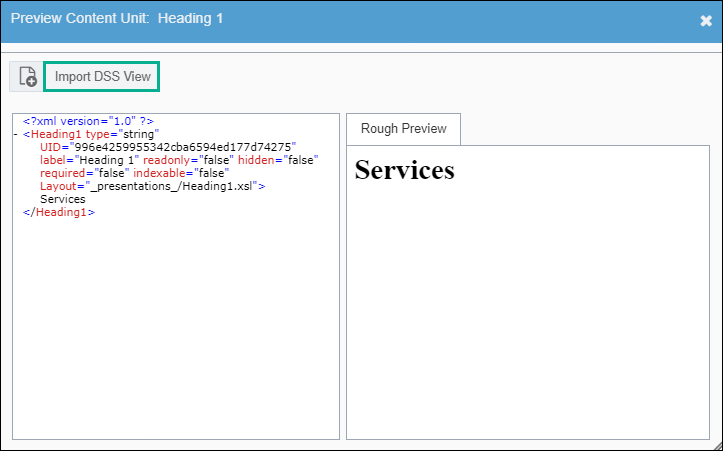
- Select Import DSS View in the dialog toolbar.
The
Design tab and toolbar with additional options display.
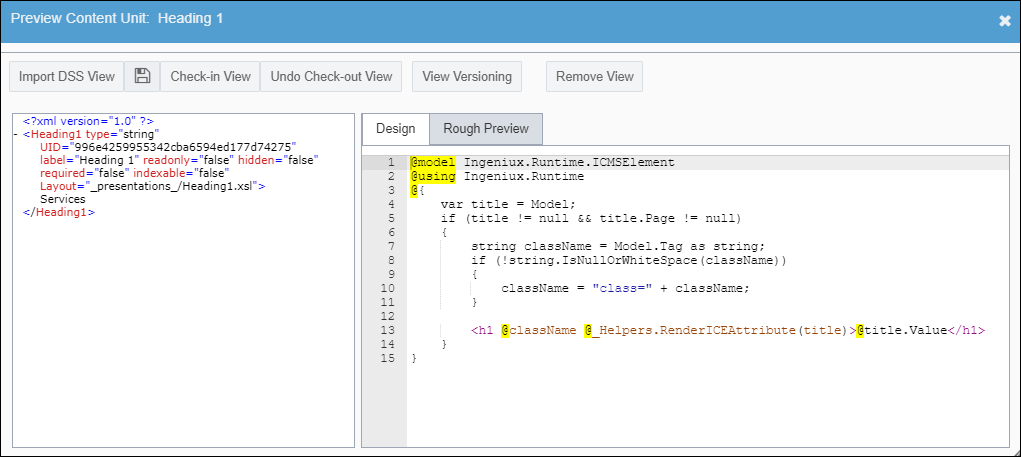
- Select Save View in the dialog toolbar to store the imported
view in .
- Select Check-In View to check in the view with your changes to
publishing targets.
The
Check In Pages to be published dialog displays.
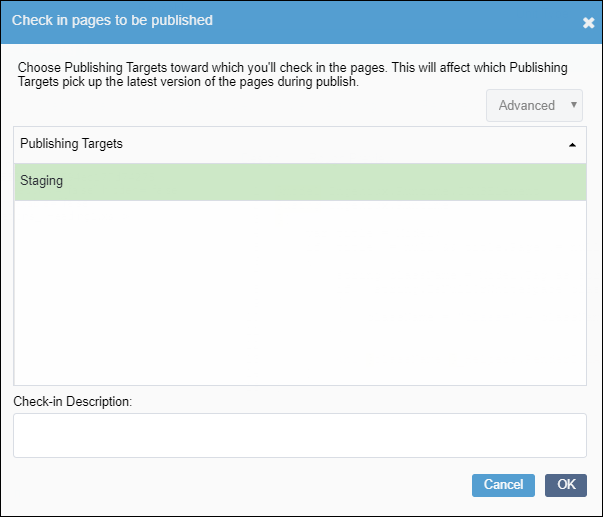
- Select the publishing targets, and click OK.
Click Undo Check-Out View to revert changes (i.e.,
checking out the view).