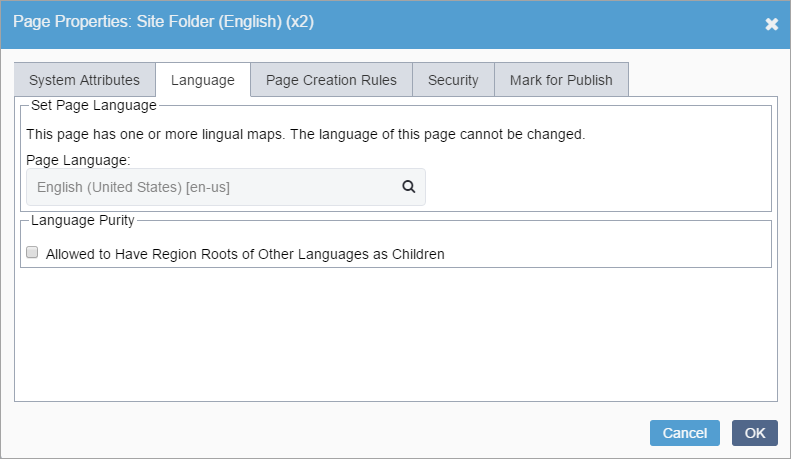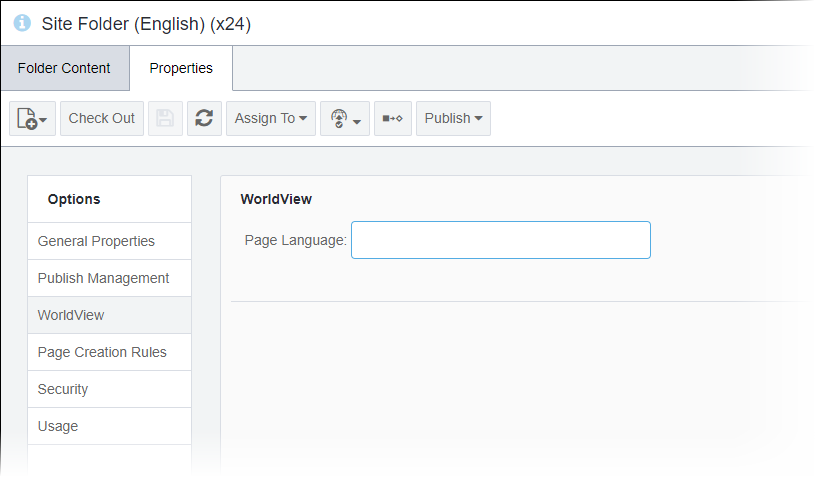You can associate the original language with the original content (i.e., master region
root). All master pages inherit the language of their parent master region root.
To set up a master region root for translation:
- Navigate to .
- In the Site Tree, verify that all master pages are checked
in.
- Choose one of the following steps:
- In the Site Tree, right-click the folder containing the
English pages to translate. In this scenario, this folder is named
Site Folder (English).
- Select Page Properties in the context menu, and
select the Language tab.
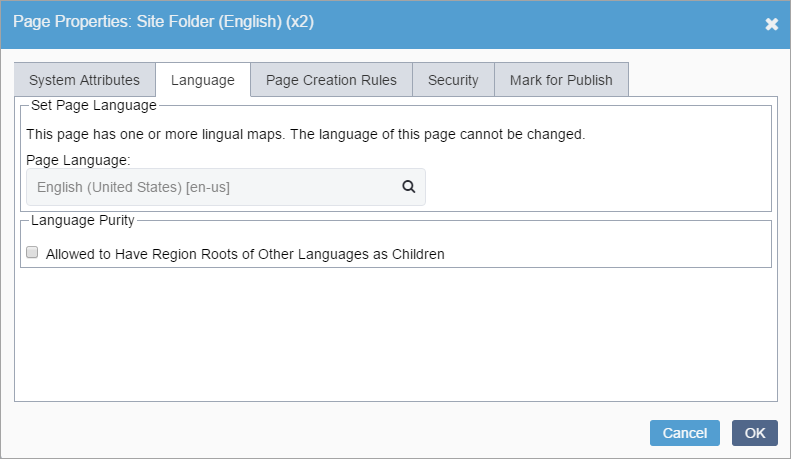
- In the Site pane, select the master region root.
- Select the Properties tab and select
WorldView in the Options
menu.
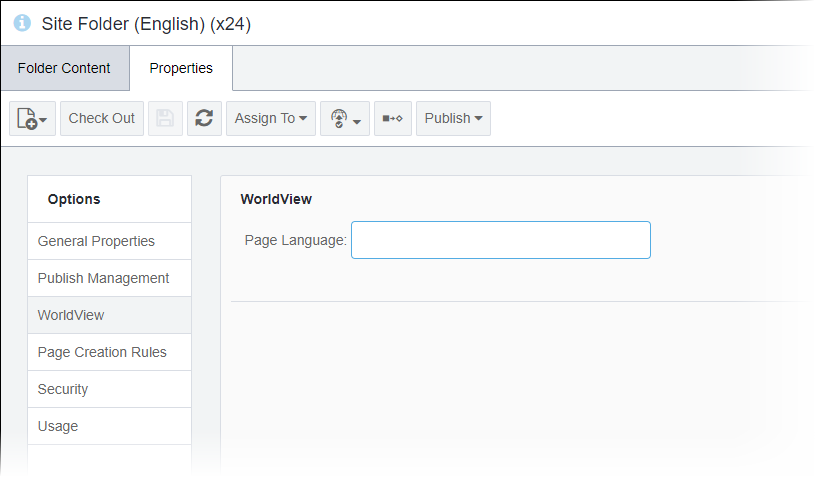
- Enter English in Page Language field.
Important
If you already mapped the master page to clone pages, the
Page Language field displays as inactive.
- Click English (United States) [en-us] in the drop-down list.
- Click OK.
Next Steps: Create
region root collection to lingual map the master region root to the clone region
root(s).