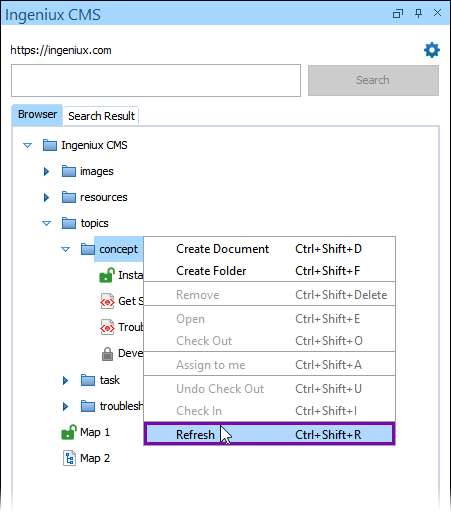Refreshing DITA Content
CMS DITA content that display in Oxygen XML Editor may become out-of-sync with the
Ingeniux CMS Assets Manager. For example, if a user checks out or moves a document asset
directly in the CMS Assets Manager UI while the Oxygen XML Editor plugin is open, the plugin
doesn't automatically display the changes made in the CMS Assets Manager.
Users can execute the plugin's Refresh action on folders and content items to sync changes without restarting Oxygen XML Editor.
Important
When users refresh a
content item, then the system only refreshes that content item. When users refresh a folder,
the following occurs:
- The system collapses and re-expands the folder in the Ingeniux CMS Browser tab tree structure and syncs all of the folder's children with the CMS Assets Manager.
- If the refreshed folder is an ancestor of any open content item in the main pane Editor, then the system automatically expands the folder and displays all the folder's children in the Ingeniux CMS Browser tab tree structure.
To refresh CMS DITA content items via the Oxygen Desktop Plugin: