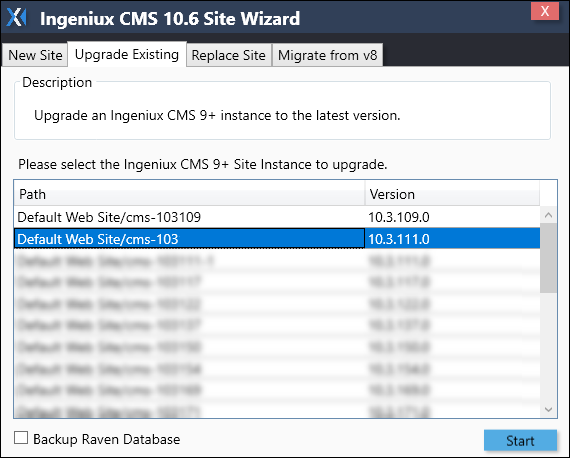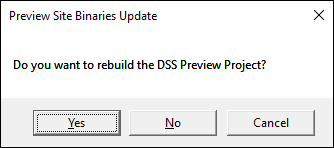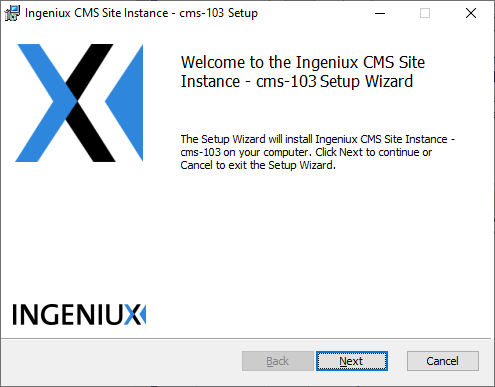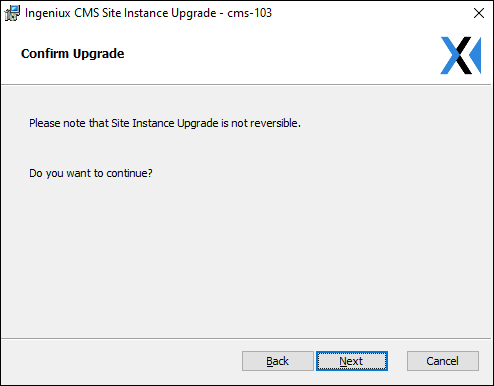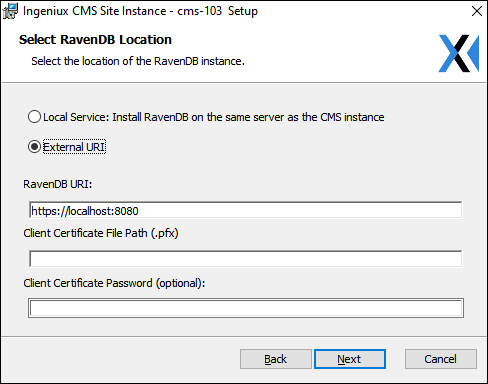Upgrading Ingeniux CMS Site Instances to CMS 10.5–10.6
System administrators can upgrade Ingeniux CMS 9.x or CMS 10.0-10.3 site instances to CMS 10.6 or CMS 10.6. Keep in mind that the system retains the original name of the CMS instance after upgrade.
Note
When upgrading to a new version of the CMS, Ingeniux strongly
recommends conducting a test upgrade via a copy of your CMS. Test
upgrades can ease the transition to new CMS version. Consider conducting a test upgrade
on a separate server outside your live environment. This may include a cloned virtual
environment of your existing CMS or a client computer running IIS.
To upgrade an existing site instance to CMS 10.5–10.6:
Next Steps (optional): Refer to the Ingeniux CMS 10.5–10.6 Upgrade Checklist for recommended tests to run on an upgraded CMS 10.5 site.