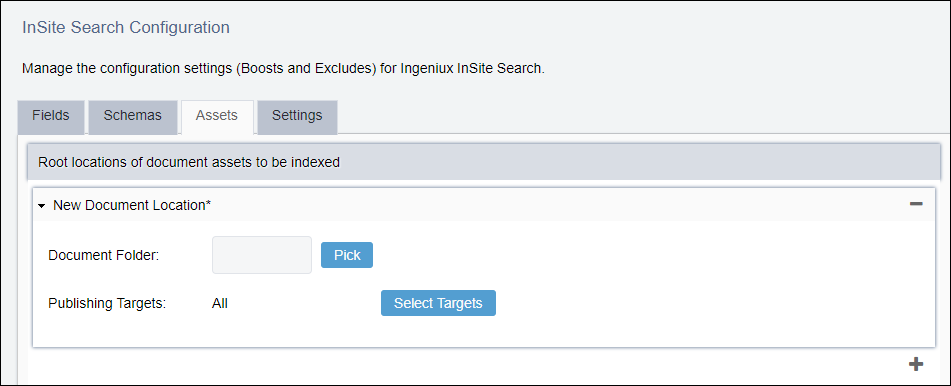CMS 10.1–10.5 Indexing Assets
Administrators can apply settings to include assets in the search index. Search returns results for all managed assets within the search folder.
Binary files such as Microsoft Word documents and PDFs are managed within the Assets Manager. To include binary files in the search index, administrators set the root location to the folder containing the binary files.When indexing assets, keep the following in mind:
1. IndexingAssets are configured for indexing within Ingeniux CMS but the actual indexing takes place on the published file system, so binary assets must be published before they can be indexed and then searched by users. To publish assets, see Publishing Assets.
You can rename a binary asset in the same way as pages and components; however, the asset file with its previous filename remains in the index until you run a full publish. A full publish triggers the clean-up process of published items, resulting in an update of indexed items in InSite Search.
- Version Notes: CMS 10.1–10.6In CMS 10.1–10.6, assets are implicitly excluded. Lucene indexes all assets within selected containing folders; therefore, those assets outside the selected folders are excluded from indexing.