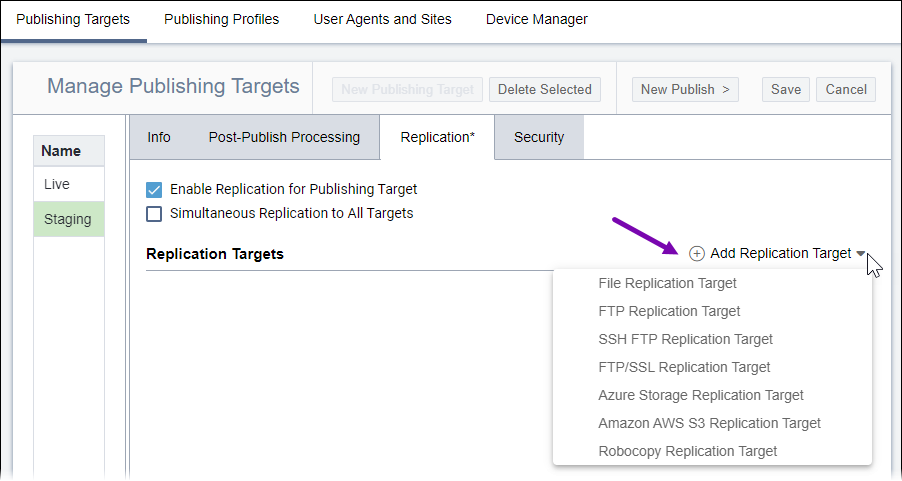Adding Replication Targets
Prerequisites:
- See Publishing Prerequisites for details.
- The publishing target must exist. See Configuring Publishing Targets for details.
- Replication must be enabled. See Enabling Replication for details.
Administrators can add multiple replication targets and choose protocols for replicating files.
To add a replication target: