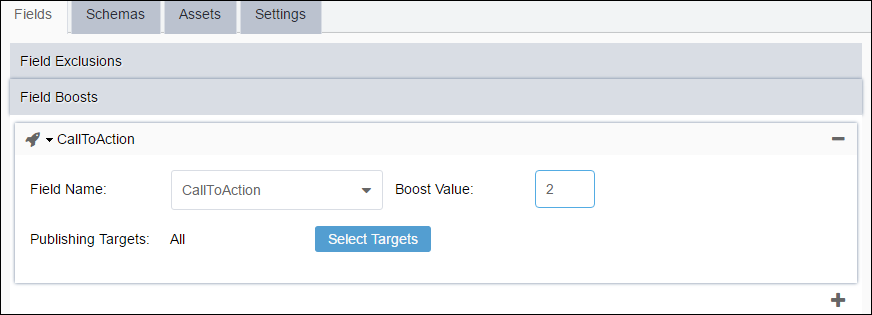CMS 10.0–10.5 Adding Field Boosts
Field boosts increase how prominently these fields display when returned in search results. For example, without other intervening factors, a field that has a boost value of 1.4 will be ranked higher in the returned results than another field that has been assigned a boost value of 1.2.
Note
While you can set the boost value from a range of 1.0 through 4.0, the
recommended range is to stay within 1.0 through 2.0, as higher values tend to
introduce additional variances in results. In addition to the set boost value,
boosting is also dependent on the how often the term occurs in the boosted
field.
To add a field boost: