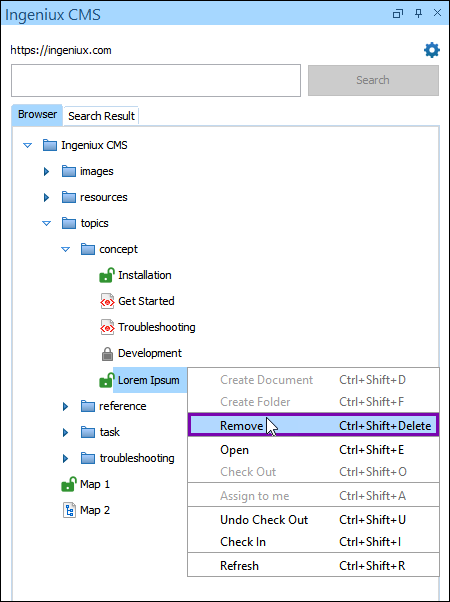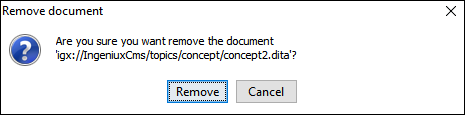Removing DITA Content
Prerequisites:
- Users must have permissions to delete assets in the CMS Assets Manager. See Creating Groups for details to set permissions.
- Users must have permissions to delete DITA and other XML content in the Oxygen Desktop
Plugin (i.e., the AllowDelete key must be set to true). See the topic
compatible with the CMS version for details to allow deletions.
- For CMS 10.6, see Installing CMS 10.6 Oxygen Web Service.
- For CMS 10.3–10.5, see Installing CMS 10.3–10.5 Oxygen Web Service.
Operating users with deletion permissions can directly remove DITA content items stored
in the CMS Assets Manager via the Oxygen Desktop Plugin. When users remove am item, that item
moves to the Recycle Folder in the CMS Assets Manager. The system doesn't delete recycled
items permanently unless operating users or other users empty the Recycle Folder or delete the individual
items in the Recycle Folder.
Version Notes: CMS 10.6
Users can only delete content items in CMS 10.6 DITA collections if no DITA
content references them. See Deleting Assets from DITA Collections for details.
To remove a CMS DITA content item via the Oxygen XML Editor plugin: