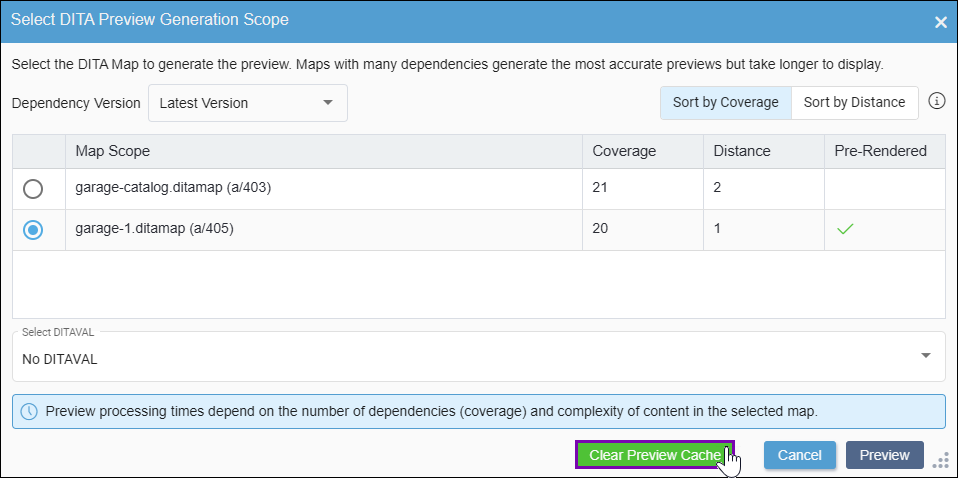Clearing DITA Preview Cache
Prerequisites:
At least one map scope entry must have an existing preview cache in the Select DITA Preview Generation Scope dialog.
Tip
If a checkmark displays in the
Pre-Rendered column,
then the DITA map entry has an existing up-to-date preview cache.
Users can clear the existing preview cache from DITA map scope options. When users generate a new preview after deleting the cache, the system automatically runs a fresh DITA preview transformation process.
If the Pre-Rendered column displays a checkbox in the Select DITA Preview Generation Scope dialog, then the map scope has an existing preview cache.
Note
See Preview Cache
for details about cached DITA previews.
To clear the DITA preview cache: