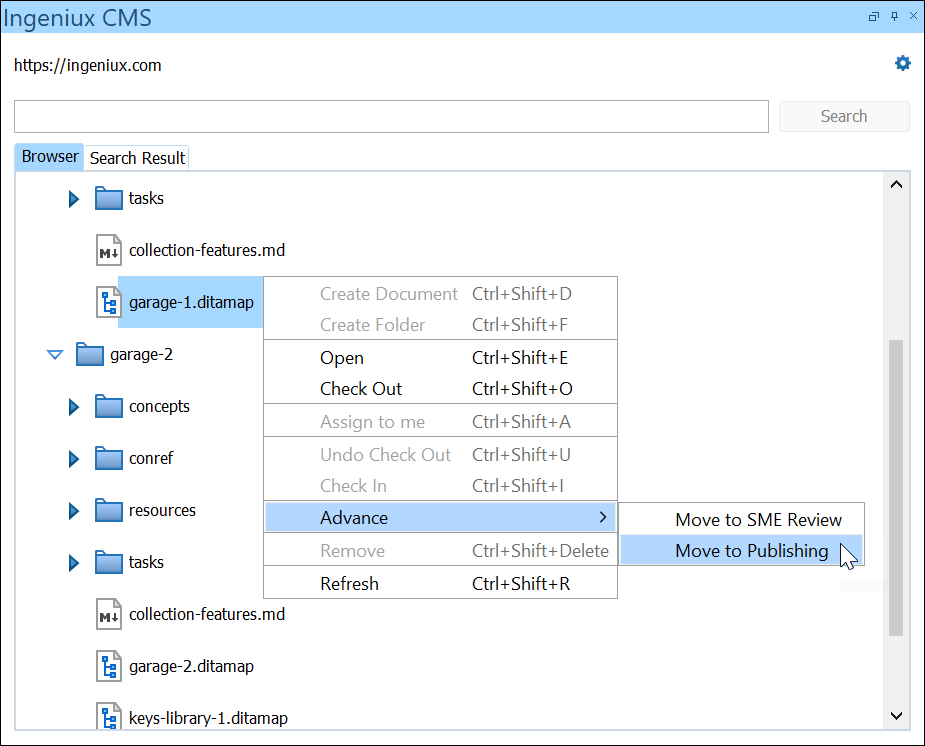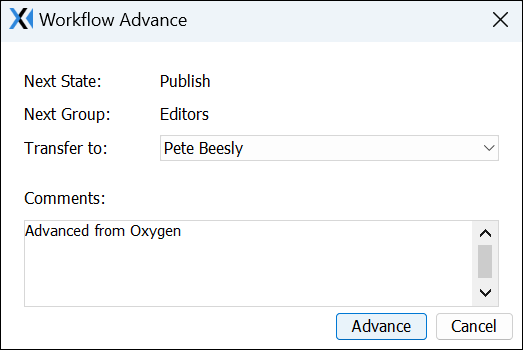Advancing DITA Content in Workflows
- The user must have asset workflow permissions. See Workflows Designer Prerequisites for details.
- The receiving user of the advanced DITA content must be a member of the Next Group set for the workflow transition.
- If planning to publish DITA content via workflow, administrators must configure the publishing action for the appropriate workflow transition. See Adding Transition Actions for details to configure the publishing transition action. See Publishing DITA Assets for details to configure the publishing target for DITA publishing pipeline operations.
- The DITA content item must be added to a workflow. Adding Assets to Workflow for details.
Users can advance CMS DITA content in workflow via the Oxygen Desktop Plugin interface.
Next Steps:
DITA Publishing is exclusive to CMS 10.6.
If the Configure DITA Publishing dialog displays, this indicates the workflow transition executed a DITA publishing action. See CMS 10.6 Publishing DITA via Workflows for details configure CMS publishing settings for the DITA content.
Keep in mind that this transition action publishes the DITA content via the CMS DITA publishing pipeline rather than via Oxygen XML Editor's standard transformation scenario process. See Publishing DITA Assets for details about the CMS process.