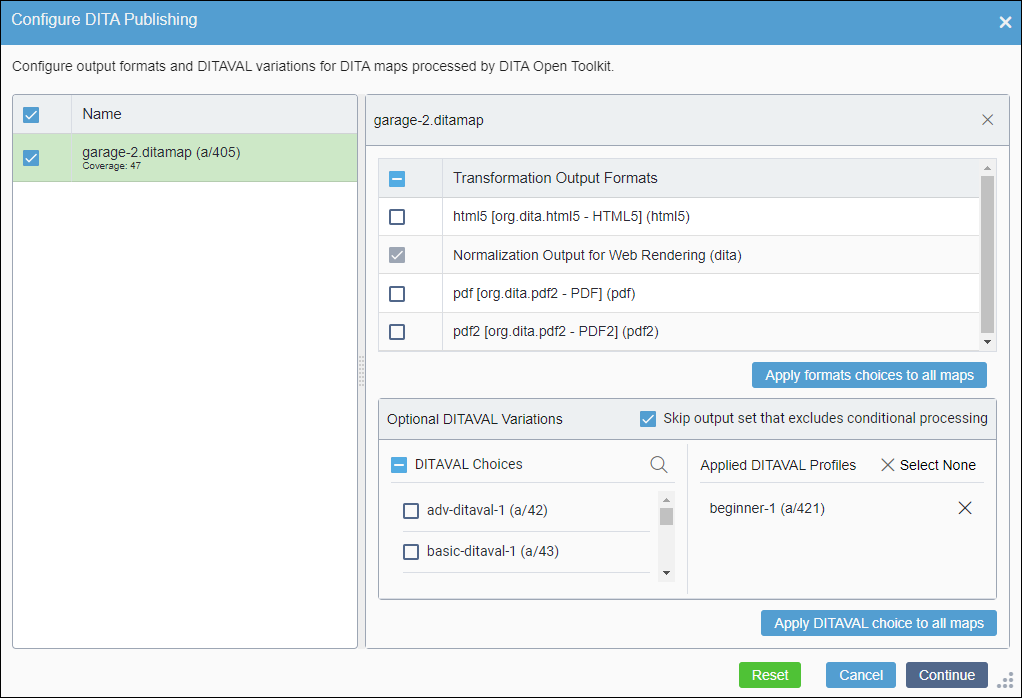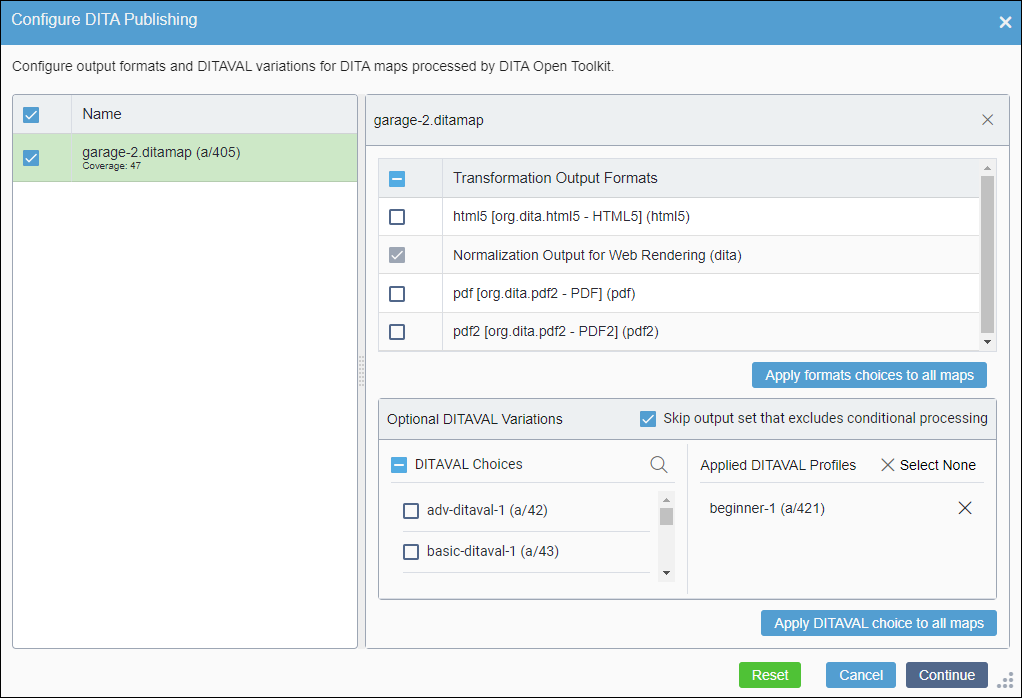Condition
When users execute CMS publishes, the Configure DITA Publishing
dialog does not display. This issue prevents users from executing DITA-OT publishes on their
DITA asset collections.
Cause
For the Configure DITA Publishing dialog to display, the system
requires administrators to complete the DITA Administration setup and the DITA
post-publish content processor setup.
Remedy Part 1: Double-Check DITA Publishing Pipeline Setup
Administrators- Ensure your settings are configured.
- Ensure all DITA asset collections reside under the DITA root folder in .
- Ensure your DITA post-publish processing settings are configured for the
appropriate publishing targets.
See Configuring Post-Publish Content Processor for details.
Important
Ensure that the DITA processor includes the normalized DITA
output format, and ensure the normalized DITA output format has a partial match
string in place for rendering the normalized DITA on the DSS.
- Provide asset publishing permissions to users who will execute DITA publishes. See
Creating Groups for details to provide users with
permissions.
Remedy Part 2: Display the DITA Publish Dialog
Users- Navigate to .
- Check in and mark for publish all assets included within your DITA collection. Mark
them for the publishing target associated with the DITA post-publish content
processor.
- Select the DITA map or topic in the Assets Tree.
Note
The CMS always executes DITA publishes from a DITA map, regardless
of if you choose a DITA topic for publish.
- Execute the CMS publish on the DITA asset. Ensure that you publish to the
publishing target with the DITA processor.
The
Publish dialog closes, and the
Configure
DITA Publishing dialog displays.
See Publishing DITA Assets for details to run DITA publishes.