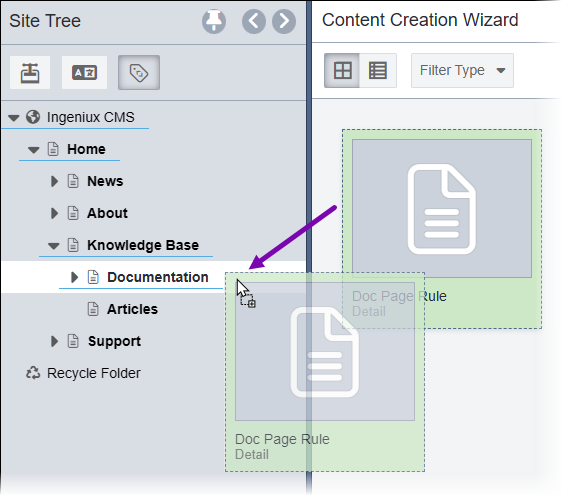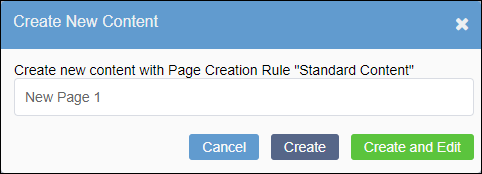Creating Pages and Assets from Content Creation Wizard
The Content Creation Wizard provides an alternate way for content creators to insert a folder, page, component, or asset into the appropriate tree structure within the Navigation pane. Content creators may find it convenient to create content items from the Utility Bar.
In Ingeniux CMS 10.x, like pages, assets are established CMS objects. A PCR provides the option to create specified content rules in a specified Site Tree location. PCRs provide rule sets to govern assets, components, and pages.
To insert content with the Content Creation Wizard: